Note: At the time of writing, Adobe have
not added Protected Mode to Acrobat on Mac.
Acrobat 5.2 adds full support for Protected Mode in Acrobat in Windows. We recommend you switch off Protected Mode if you are running an older version, or upgrade to 5.2. If you try to use older version of Quite Imposing Plus, you will have major errors such as being unable to save license information, unable to remember any settings, and unable to use automation sequences.
Since 2020, Acrobat has offered the option of “Protected mode” in Windows. They are now using it as the default for new installs, so this will eventually affect most Windows users. This provides protection against unknown threats to your computer. Because it stops Acrobat from opening many files, it can cause plug-ins to fail, including Quite Imposing Plus. Version 5.2 includes a “plug-in broker” which allows Quite Imposing to ask you for access, while still keeping full security.
This is installed with Quite Imposing Plus, and automatically used if you switch on Protected Mode. Protected mode is controlled from Acrobat’s Preferences under Security (Enhanced). Look in the “Sandbox Protections” section for the option “Enable Protected Mode at startup”.
When you first open a file, Protected Mode is not involved. It becomes an issue when the file needs to be opened again in another Acrobat session. For example, if you want to use the same page background or data source as before. You may see a prompt like this one:
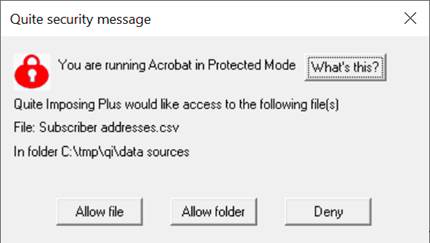
So long as you are expecting the access, you can allow it. You can allow access to the file, or to all files in a folder. An allowed access is remembered until you quit Acrobat.
Access to a folder does not apply to subfolders inside that folder, which must be allowed separately. We do not recommend you allow access to folders that may have other kinds of file, such as Desktop or Documents; this may be blocked.
Turning off Protected Mode
To turn off protected mode please follow these steps. If you turn it off to run an old version of Quite Imposing Plus, you may want to turn it on before opening a PDF from the internet or an email.
- Go into Acrobat Preferences, Edit > Preferences > General.
- Scroll the list at the left until you find Security (Enhanced)
- Look for the option Enable Protected Mode at Startup.
- Make sure this option is off (not checked).
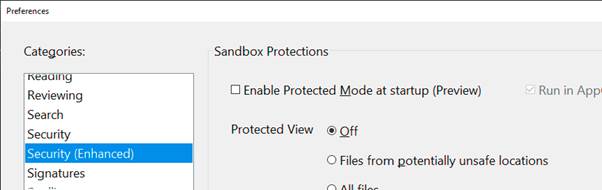
What does Protected Mode protect?
It can be difficult to understand Protected Mode and the implications of turning it on and off. This is an Adobe feature, and Adobe may change it without notice, but here is an attempt to explain it.
- “Protected mode” is a kind of “sandbox”. Sandbox features are found in a lot of apps today, especially web browsers. Sandboxes protect against unknown threats.
- An “unknown threat” is a kind of attack on your computer by a computer virus or malware. That is, someone in future might try to “hack” your computer, but we don’t know how. Hackers are always finding new ways to attack.
- The aim of hackers is to get access to files and information on your computer, to either damage it or share it with the hackers.
- One type of attack is to send something to your computer that looks innocent – like a web page or a PDF file. All browsers, and Acrobat, are designed so that these innocent-looking files cannot get access to your computer anyway.
- However, in the past there have been bugs (“weaknesses”) that attackers could use to get access anyway. The bugs were fixed (if you kept up to date) but we can imagine there may be more weaknesses found in future.
- The idea of a sandbox is that, even if an attacker finds a bug, the app can’t access files on your computer anyway.
- So this is a kind of double protection. (Like locking your door AND hiding your valuables).
In Protected Mode, Acrobat only allows access to files that you have chosen to use in the current session, for example, files you chose to open. This is a big problem for plug-ins like Quite Imposing Plus, which may want to use files you chose before (such as a PDF used as a background, or a CSV data source). So, from Quite Imposing Plus 5.2, you can have the benefit of Protected Mode and still use these files, by confirming access to them.