Traditional imposition packages have been aimed firmly at people in the printing and publishing industries who use expensive and specialised printing equipment. Quite Imposing is suitable for this sort of work, but because it works with any kind of printer supported by Acrobat, is likely to be used also for printing booklets on the desktop (that is, with an ordinary printer).
We've collected a few tips from our own experiences about how to get the best out of Quite Imposing when using regular desktop printers. Sadly, we can't give a simple "do this - it will work" recipe, because there are so many variations between desktop printers.
Double sided printing
For many kinds of work, it is almost essential to print both sides of the paper. The ideal is a printer which does this automatically, as some laser printers can. If you have much printing to do, such a printer may be a good investment, but you should arrange a demonstration to ensure that you can print double sided from Acrobat software.
You may be able to print single sided but make use of a photocopier that can duplicate from a single sided original to a double sided copy.
The other option is to print double sided by putting printed paper back into your printer to print the other side. The next pages have advice on how to go about this.
Remember that when printing double sided the quality of the paper really counts. Thin or cheap paper will probably have too much of the opposite side visible.
Printing
double sided on a single sided printer
First, an important warning. Many laser printers (and some photocopiers) do not perform well when paper that has been printed is put back into the printer. You often need a higher grade of paper than you would otherwise use, and even then, paper jams can be common. Remember that a single jam has the potential to ruin an entire booklet.
Some printers can be harmed by putting used paper back in, and it may invalidate the printer's warranty. You are strongly advised to check with the manufacturer before any experiments, to avoid the possibility of damage. This is, however, unlikely to be a problem with printers that do not use either heat or excessive moisture, so most ink jet printers should be safe to use - but check if in doubt.
The following pages describe the techniques to prepare for accurate double sided printing. Practice carefully with short sample documents until you are satisfied.
There are two approaches to printing several copies of documents with several sheets, and you should be aware of both.
1. Print all
of the fronts of one or more document copies, then put the paper back in
and print all of the backs of the copies. The disadvantage of this is that a
single mistake or paper jam can ruin the entire batch.
2. Print all
of the copies of the front of a single sheet, then put this back in and
print the backs to that sheet. Then repeat for each sheet. The disadvantage of
this is that it takes more work to do the printing and to re-order
("collate") the copies.
Step 1 - the paper path
The first thing to establish, once you know it is safe to put paper back, is how to put paper back. Prepare a single page using Create Sample Document in Acrobat, and print it.
Then put the paper back, and print it again. You probably won't have the back and front on opposite sides and the same way up. There are four ways to put the paper back, assuming the paper in tray and out tray are both horizontal:
1. Lift the paper and without
turning it in any way, place it in the input tray.
2. Lift the paper. Keep it flat, and turn it so that anything on the page (which might
be blank) is upside down.
3. Flip the paper over so you
can see the other side, holding on to the short edge.
4. As 3, but
holding on to the long edge.
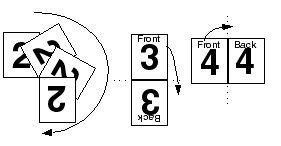
Note which is successful, and use it every time. If you have to stack the paper after it is printed and before putting it back in the printer, always be systematic and follow the same routine.
Step 2 - the paper order
Now you can put a single sheet back in to print the opposite side, you need to find which order to print the backs of the pages.
Create a 2-page sample document. Print it, and put the paper back and print it again. There are two possible results if you put the paper back correctly.
1. One sheet has "1"
on both sides, and another has "2" on both sides. In this case you
can print the backs of pages in the same order as front pages.
2. Both sheets have
"1" on one side and "2" on the other. In this case you must
print the backs of the pages in the reverse order to the front pages.
You can use this information to give the correct information when running Shuffle Even/Odd Pages . If you are using Create booklet , there is no need to use Shuffle Even/Odd Pages, since the same options are available directly in booklet creation.
It is usually sensible to split the booklet into two documents, one containing fronts and one containing backs. The choices made above determine whether the pages in the backs document are to be handled in reverse order.
Sometimes when you print a booklet the sheets for each booklet will come out in the wrong order, needing manual shuffling. Sometimes this can be fixed just by printing the backs first, then the fronts. If this doesn't fix it, you can use the Reverse Pages function just before printing to improve matters.
Step 3 - image positioning
This step will compensate for differences between how a page appears on screen, and how it appears on paper.
A sample page created with Create Sample Document contains two rules, one 20 mm from the edge, and one 1 inch from the edge. Create a sample page the same size as the pages you intend to print, and print it.
It's important to use options consistently. You shouldn't normally use "shrink to fit" on the Acrobat print dialog. If you do, measurements may not be consistent. Make sure paper size is set up exactly the same in Printer Setup.
Now, use a ruler to measure the actual distance to the bottom and left edge of the paper from the lines of your choice. On most printers you will find that the figures are not exactly 20mm/1 inch as expected.
Small variations will arise from inaccuracies in the paper feeding mechanism, and can be ignored. More serious discrepancies can occur, especially if a printer does not have the same margins top and bottom or left and right. You can use the Trim And Shift function to compensate for this, or using n-Up Pages you may be able to set margins to compensate directly.
Occasionally, the front and back will need different compensations.
Tip: some printers may offer a choice of ways to use the same page size, such as "Letter" and "Letter (centred)". You may find that the "centred" version prints without the need for correction.
Extra
equipment
For a professional finish, two extra pieces of equipment are invaluable: a paper cutter and a long arm stapler.
A long arm stapler is obviously useful. When buying one, check the length of the arm, and the capacity (number of sheets) to see if it is sufficient. It's best to staple before the final trimming if possible, as the staples then keep the pages from moving while you are trimming.
Good paper cutters (or guillotines) can be expensive. Cheaper ones tend to have a very limited capacity, and can't cut enough sheets simultaneously to be effective. A limited cutter is still useful if you have to, say, cut pages in half but it is very difficult to get pages exactly the same size if cut in more than one operation. An adjustable guide, which allows you to push pages against it for precise cutting, can be helpful.
If you have a good enough cutter, it can be used for finishing. It can be useful to trim the edges of a booklet after folding and stapling it, even if it doesn't seem to be necessary. If you trim the edge opposite the staple(s), it will be much easier to flip through the pages.