The Control Panel has
been redesigned so it uses less space, but some other changes are less obvious.
Shift key (4.0)
The Shift key now has
a special meaning in certain places, to speed up processing. It usually means
“don’t ask any questions, use the same as last time”.
- On the Control Panel, you can Shift+click any command button. The effect is as if you had
clicked the button then chosen OK/Next/Finish on all dialogs,
and makes it easy to just repeat a command. On the Undo button, the effect is to undo without a prompt to confrm.
- On the Manual Imposition screen, you can Shift+click Change
target or Pick source. For Pick source it means “Pick the current
document as source” (not the same document as last time!). For Change target it means to use the same
size as last time.
- On the Stick on text and numbers, the Stick on masking tape and the Stick on PDF Pages screens, you can use
- Shift+Apply to combine Apply and Close.
- Shift+Undo will undo
without a prompt to confirm.
- On
functions which show a series of dialogs with Next buttons, ending with a Finish
button, you can click Shift+Next to skip the remaining dialogs. This applies to Create Booklet, N-Up, Step & Repeat,
and Trim & Shift.
- On screens
with an open/close triangle (see below), you can hold down Shift when you click a triangle to
open or close the information shown. It means the same as clicking all of them,
so it means open all, or close all.
Open/close triangles (4.0)
Some dialogs have a
lot of options and are in danger of using too much screen space. To avoid this we have introduced “open/close triangles”. These mark
areas of the dialog which can be opened or closed.
Here is an example:
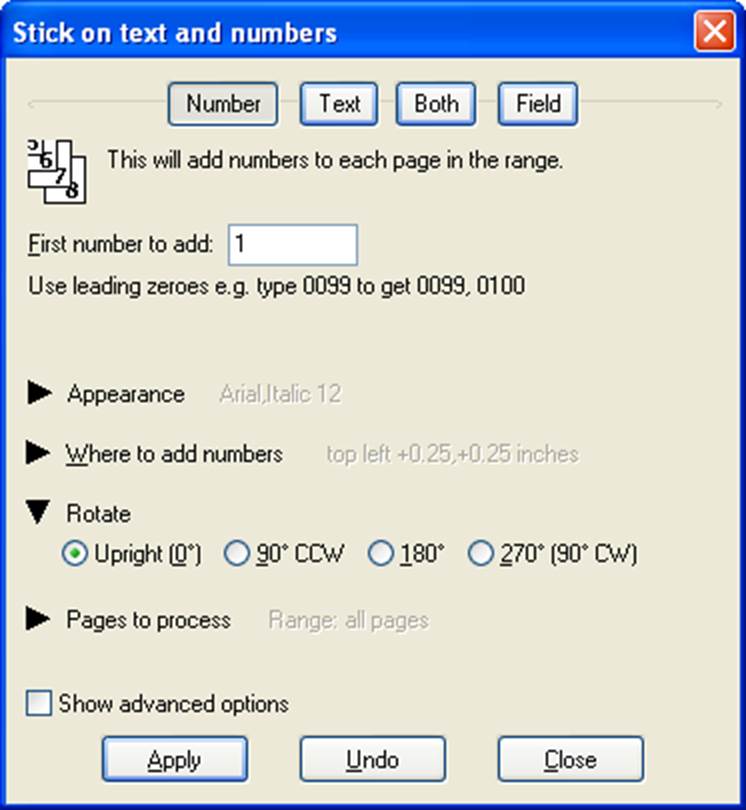
This shows that the Appearance, Where to add numbers and Pages to
process items are closed (triangle points to the right), and the Rotate item is open (triangle points
down).
When a triangle is
closed, we will often show a summary of the choices made, as here where the Appearance item shows “Arial,Italic 12” for the selected
font. This is not always complete. For example, under Appearance, if it were open, you could also change font colour.
As a shortcut, if you
hold down the Shift key when you open or close a triangle, it will open-all or
close-all.
Menu changes in 6.0
In Quite Imposing 5.0 the menus under Plug-ins were rearranged into submenus, because the full menus were too long for some screens. This unfortunately means one more click is needed to run most commands from the menu. There is now the option to turn back on the long menus if you prefer them. This option “Long menus” is in Preferences. You might find it uses less clicks to work with the control panel or custom panels.
Tool buttons (6.0)
The tool buttons can be added to Acrobat’s Quick Tools. These have been the QI+ button, which repeats the Plug-in menu (with one click to show the menu instead of 2 clicks), and the Page Monitor button. We have added the QI+ Control Panel button, which can be used to open the Control panel with one click. (In fact it will reopen the most recently used panel of Control/Sequences/Info/Manual).
To add tool buttons to Quick Tools in Acrobat, first open a document. The quick tool bar is shown along the top, or left side of the document. Click on a blank part of the tool bar and choose Customize Quick Tools. Scroll down to find the buttons for the current plug-in.
Peel off functions (4.0)
In Quite Imposing Plus
3 there were three “Peel off” functions: Peel
off text and numbers, Peel off
masking tape and Peel off
registration marks. These are important, but not often needed. In 4.0 there
is a new Peel off function, Peel off PDF
Pages (to remove information added by Stick
on PDF Pages).
These functions used a
lot of space on the control panel and in the menus. To simplify, there is now
just one function called Peel off
which will ask which of the four choices.
(Note: in automation
sequences there remain four separate functions, for compatibility).
Undo (4.0)
The Manual Imposition function had an Undo option in 3.0. This has been extended to more commands in 4.0. The control panel now has an Undo button which shows which command would be undone.
Undo in Quite Imposing Plus is a little different from some other Undo functions. It uses the XML information written into the PDF to see the last imposition done, and to decide whether it would be possible to undo. This means that it is possible to Undo even after saving, closing and re-opening the file. The Undo function prompts with a message indicating how long ago the command was done, to avoid accidentally undoing work done, saved and forgotten.
Undo is independent of the Undo function in Acrobat (Edit > Undo menu). Acrobat’s Undo should be avoided if you want to undo Quite Imposing Plus functions.