Applying Impositions
The easiest way to understand Quite Hot Imposing is to work with Quite Imposing Plus for a while. All of the imposition functions in Quite Hot Imposing are identical to those in the plug-in. It is also quicker and easier to see the results of an imposition when it is run on an open document in Adobe Acrobat.
Impositions can be completely set up in Quite Hot Imposing, but it may be harder to visualise the results when this is done.
In either case, an imposition is a series of one or more commands. For example, you might shuffle the pages of a document into the order required (also rotating some of them), using the Shuffle Pages command. Then you might use the N-Up Pages function to arrange these pages onto sheets. More complicated impositions might add page numbers, shift pages to allow for binding (“creep”), or insert a cover page using the “background” feature.
Once an imposition has been made in Quite Imposing Plus, it is immediately available for use in Quite Hot Imposing in several ways:
- The PDF file you made contains full details of the command used. You can save the PDF then use it as a control file in Quite Hot Imposing.
- You can export these commands as XML (from the Info panel). This too can be used as a control file.
You can import commands into automation sequences in Quite Imposing Plus. This is particularly flexible as you can test the automation in the plug-in. For each set of commands you import, you choose a name and category. (The category is anything you choose, to help organise large sets of commands). The automation sequences you set up in Quite Imposing Plus are available immediately in Quite Hot Imposing.
Ways to run Quite Hot Imposing
Quite Hot Imposing has different modes of operation. They include
- Running with hot folders. We call these queues, and each queue has four folders (IN and OUT, a DONE folder to keep the input, and an ERROR folder). You can set up multiple queues, which can run either automation sequences or XML control files. The queues (in 6.0) can have filters on the name so you can control the work through the file name.
- Run with the command line interface (CLI). The command line is the engine which always does the work, whatever the mode, and you can run it directly. It always runs just one job, then finishes.
- Run through integration with another product, notably –
- Run through integration with Enfocus Switch. Switch provides a workflow and you can call Quite Hot Imposing at any point, specifying the control file to use. You can optionally pass private data as variables into the job, and get information back into private data. You can optionally use Switch Datasets for purposes like sheet backgrounds, variable data source, or more.
Quite Imposing Plus functions not available
A few of the functions of Quite Imposing Plus are not available in Quite Hot Imposing. These are the functions which work with more than one file (since Quite Hot Imposing is always one file in-one file out); and the functions which depend on a knowledge of the “current page”, since there is no idea of a current page in a batch program.
The main functions not available are:
- Manual imposition to overlay an existing document. (Manual impositions to a new document or background can be used to make complex layouts for imposition).
- Shuffle even odd functions that split or merge files.
- Booklet making options that produce two files.
- Join 2 Pages (since it joins the current page) except for files with exactly 2 pages.
- Various Insert Pages options related to the current page (e.g. insert before current page, make page the same size as current), and the Insert Page option to make a new document.
- Options in any command to work on the “current page”. Use a specific page number instead.
Quite Hot Imposing – filename filters (6.0)
Note: this applies mainly to using Quite Hot Imposing with hot folders. Although the filter option is available through the command line, its only use is the advanced feature of setting variables; it does not select which files to handle.
Before version 5.0 only one queue could be active on the same input folder. (You could define multiple queues with the same input folder, but only one could be active at a time.)
Now, in 6.0, you can set filename filters on each queue. These allow the queues to choose work based on the filename. For example, you could set up four queues on the same folder
- Filter BOOK A4* (the asterisk * is part of the filter name). This picks up all files with names starting BOOK A4 and does work suitable for an A4 book.
- Filter BOOK A5*. This picks all files starting A5.
- Filter *MONTHLY*. This picks up all files whose names contain MONTHLY. It won’t pick up the BOOK A4 and BOOK A5 files, since the first match found is the one that is used.
- Filter *. This picks up all files, or rather all the files not picked up by any other queue.
The filters on each input folder are independent of each other. Setting a filter is optional. If you do not set a filter, the original rule – only one active queue per input folder – still applies.
Quite Hot Imposing – XML editing (6.0)
Working with named automation sequences has been simpler than working with XML, which before version 6.0 needed to be exported from and imported to automation sequences. But some customers want or need to work with XML, especially those using Enfocus Switch or the command line. There have been two improvements to make this task simpler in 6.0.
First, the File menu now includes New XML and Edit XML. These edit the list of commands exactly like automation sequences, but end by prompting to save a file.
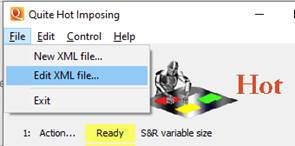
Second, the screens to set up an XML file allow editing and creation of an XML file.
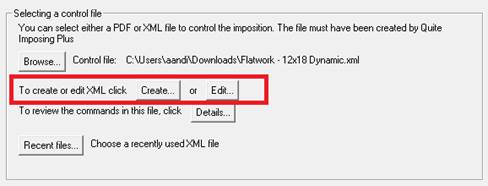
If you use Save As to save a new name, you will be asked whether this is to become the current XML file for this queue. This is also available on the Action menu from Change XML control, without needing to go through the other setup screens.
Other Documents Available
In addition to this document, a number of other documents will be installed on disk. These can be found in the docs folder, which can also be reached from the Help menu or “?” button.
- command line spec.pdf – explains how to run impositions from the command line (for advanced users)