In earlier versions of the software this was called "Insert blank pages".
The Insert Pages function is most often used to add extra blank pages to a document for binding purposes. You can choose to add one or more blank pages before or after the current page, or at the beginning or end of the current document.
You can also use Insert Pages to create a complete new document. This function is available even if no documents are open.
At the top of the dialog are buttons to choose between the two ways of working: "Insert blank pages" and "Insert pages from file".
Insert pages from file is new in version 3.0. Also new is the ability to give page numbers that are relative to the last page, which is very useful when the page count isn't known in advance. For instance, to insert before the last page, an option otherwise not available, you can insert after "LAST-1". LAST is the last page, so LAST-1 is the page before last. This is available in almost all functions where you type a page number, including to select ranges of pages.
You can undo any
Insert Pages function. To do this, click the Undo button on the Imposition
Control Panel. This will remove all of the pages
inserted.
Insert blank pages
When adding blank pages, you are able to pick the page size you want the new pages to be. You have the option of using the same size as the currently displayed page, which is most often what you will want.
You can even select a background PDF file. In this case the pages inserted will not be blank, but will have copies of the pages in the background file. See Using backgrounds for more information. However, this is not the easiest way to add pages from a file.
Insert pages from file
This function can be used to add one or more pages from an existing PDF document (one that is not currently open). This function can also be found in Acrobat's standard menus as Document > Insert pages. However, the Quite Imposing function has two advantages:
1. You can add multiple copies
of pages.
2. The Quite Imposing function
will be remembered in the PDF and can be used in an automation sequence.
When you add pages a file you can choose to add the entire document, or a range of pages, and you can choose where to add the pages.
You can also choose a number of copies. If this is more than 1, and you are inserting more than one page, the "collate" option is important. Suppose you are adding pages from a three page document, three times. Suppose the pages have the letters A, B, C on each page.
- With
collate "yes", the pages you add will be A B C A B C A B C
- With
collate "no", the pages you add will be A A
A B B B
C C C
Since you can choose to create a new document, as with blank pages, this is a fast way to make a document which has multiple copies of another one. Note, however, that using the "new document" option will stop this command from working in an automation sequence intended for use in Quite Hot Imposing.
To set up for a fully automated sequence, you can achieve the same affect using the Duplicate Pages function of the Page tools . (Note that you could even start with a single page dummy document, insert many pages, then delete the original page).
Insert at intervals (4.0)
The new Insert at intervals option is available
for both blank pages and for pages from a file. It has many different uses.
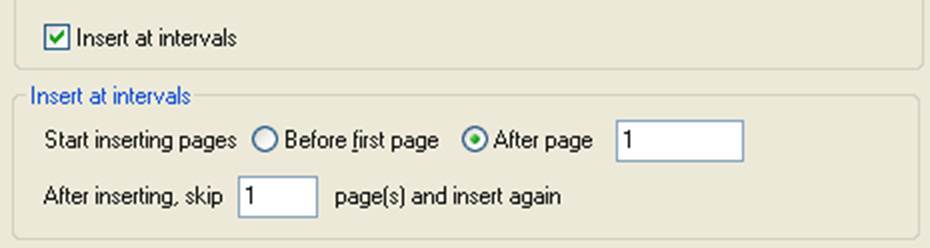
For instance, you can
insert a “back page” after every page of the current document. Or you could
insert a blank page after every 3 original pages.
The rule followed is
to insert the number of pages you would normally insert, then skip the number
of pages and repeat. Inserting after the last page is special.
- If you
choose Before first page, we will
never insert after the last page.
- If you
choose After page and we find, after
skipping, we are exactly after the last page, we will insert again
- If after
skipping we have run out of pages, we do not insert any more.
Advanced options for
inserting files at intervals (4.0)
When inserting pages from
a file, you can click Show advanced
options to see more choices.
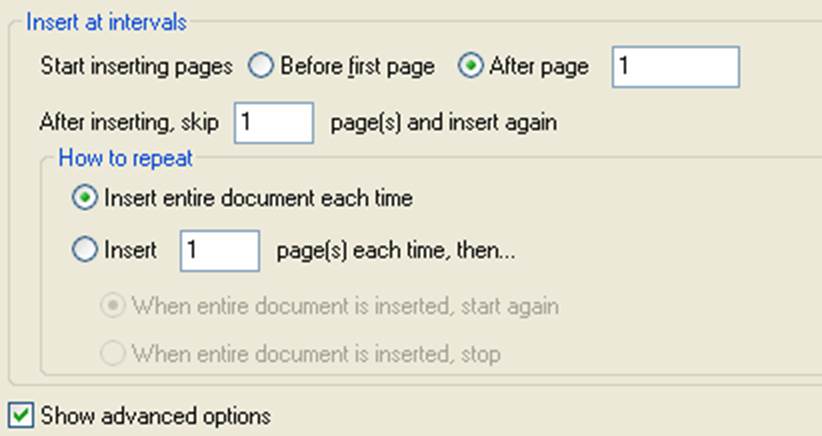
These choices reflect
different workflows. For example:
- If you are
inserting a common back page through the document, you would choose “Insert
entire document each time”. This inserts the same back page over and over.
- If you are
using this to interleave two documents, for example to take fronts from one
document and backs from the other, you would choose Insert ... page(s) each time.
If you choose When entire document is inserted, stop this might be used if you definitely do not want to repeat the document that you
insert. No error is given if there are unused places in the current document.
Note for automation
When using automation sequences or preparing work for Quite Hot Imposing, you will need to avoid options which refer to "current page". In general, for automation, there is no "current page", so use specific numbered pages instead. Quite Imposing version 3 adds the option "insert a blank page the same size as page NNN" as well as "insert a blank page the same size as the current page".
Also new in version 3 is the ability to put something like LAST-2 as a page number, which is most useful for automation.
Conditions
Conditions are a powerful feature for use in automation sequences and with Quite Hot Imposing. They allow you to insert pages to meet particular needs, such as "I need the number of pages to be even" or "I need to add pages until I have 16 pages".
To use conditions you need to first select Show Advanced Options. Then, you will see the Condition box. If you choose Insert: Always, the conditions have no effect.
You can insert If/Unless a condition, or Until a condition. The conditions available all relate to the number of pages in the document. You can test for the number of pages being odd, even, less than a specific count, at least a specific count, or being a multiple of a specific number.
In the case of If/Unless, the number of pages you choose to insert (from a file, or blank pages) will either all be inserted, or not inserted at all.
If you choose Until, then pages will be inserted until the condition is met, or until the number of pages requested as been done. To see the effect of this, consider these examples.
- A
document has 6 pages, and you say Insert 100 pages with a condition of Until
Number of Pages is 8. Two pages will be inserted, leaving you with 8 pages.
- A
document has 6 pages, and you say Insert 1 page, with a condition of Until
Number of Pages is 8. Only one pages will be inserted, leaving you with 7
pages.
If you want to insert unlimited blank pages until the condition is met, choose a large number of blank pages.
If you want to insert a file over and over until the condition is met, choose a large number of copies of the file. In this case, if the file to insert has more than one page (such as even/odd fillers) you will probably want to choose Collate: No, otherwise only the first page will be inserted.
- You
have a document which will be made into a simple booklet. It would be nice to
add an extra blank page on the back of the cover, but not if it would mean
printing an extra sheet. Choose the following: Insert blank pages. Insert 1
page. After page: 1. Condition: unless number of pages is Multiple of 4.
- You
have a document which will be made into a simple booklet. The final page of the
document must be the back cover, so you want blank pages before the final page
to make up a multiple of 4. Choose the following: Insert blank pages. Insert
999 pages. After page last-1. Condition: Until number of pages is Multiple of
4.
- Your
document will be bound in 32 page signatures. You do
not want any extra blank pages. Instead you want to
add extra pages with the word "NOTES" at the top. First make up a PDF
called notes.pdf with a single page containing only the word NOTES as you
require. Now choose Insert pages with these options. Insert pages from file.
Insert file notes.pdf. Insert after last page. Copies 999. Condition: Until
number of pages is Multiple of 32.