Page tools are a new feature of Quite Imposing Plus 3.0. They can be used to
These do overlap some functions of Adobe Acrobat. But there are two reasons to use them. There may be some features that Acrobat doesn't offer (especially in duplicate pages). But also the Quite Imposing function will be remembered in the PDF and can be used in an automation sequence.
Duplicate pages
This function makes multiple copies of one or more pages, and can duplicate the whole document. The number of copies you choose is the number of extra copies. For example, if you choose 3 copies, there will finally be 4 copies of the pages.
You can choose whether or not the copies are collated. For example, consider a document with four pages, for which you are making two new copies. If collate is yes, the final order will be 1 2 3 4 1 2 3 4 1 2 3 4. But if collate is no, the order will be 1 1 1 2 2 2 3 3 3 4 4 4.
Duplication shares information between pages wherever possible, so that the file size is not significantly increased in most cases.
Delete pages
This can be used to delete one or more pages from a document. You cannot delete all pages.
Rotate pages
This can be used to rotate one page, a range of pages, or all pages in a document. You can choose to rotate only tall or wide pages. The option of rotating only wide pages is useful for picking up "stray" wide pages in a document that should be only tall, before imposition.
Free rotation (4.0)
You can now rotate pages by any angle, not just 90/180/270 degrees. You can give an angle exactly, like 1.25 degrees. There are additional options for this
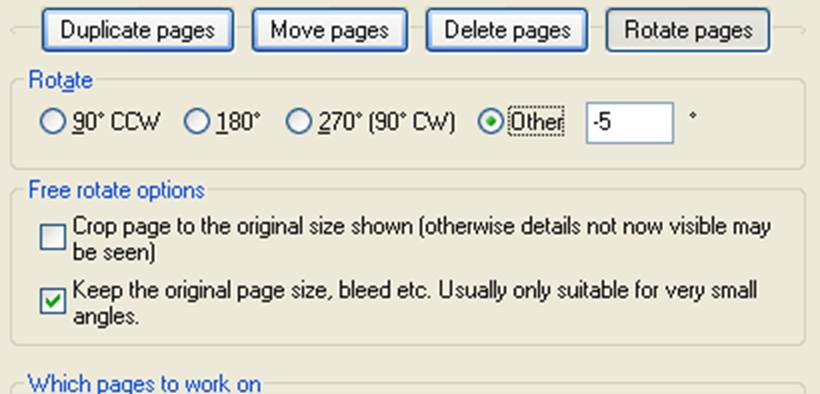
These options are needed because, when you rotate a page, the original page is no longer a neat rectangle aligned with the edges. Let’s look at a page rotated 30 degrees.
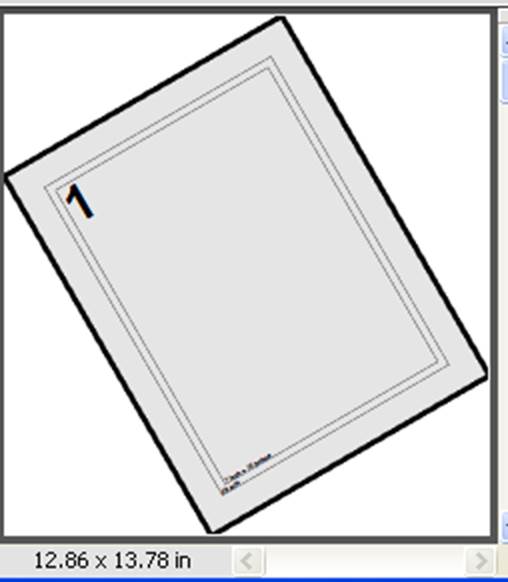
This shows a white area around the original page. But it is possible that the original page was cropped, or had a bleed area. You can use the option Crop pages to the original size shown to be sure they are cropped first, and the area that appears is guaranteed to just be blank background.
Naturally, the page size has to be increased. The original here was 8.5 x 11 inches. Normally you need this increase but it is optional. You can use the option Keep the original page size, bleed etc. This shows the effect of a 30 degree rotation on the same file with this option selected:
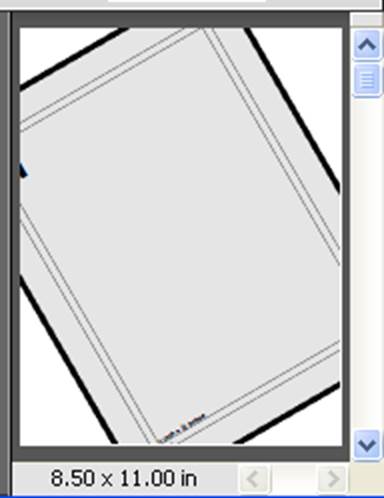
This option is particularly useful in making very small rotations, where the adjustment is lost in the original document margins. It also preserves bleed information.
Some output devices have alignment problems on one or both sides, and it may be possible to successfully compensate using this option, if the error is consistent.