The menu item Page Monitor > Show Monitor will open a window that can be left open
and which shows info about the current (front) document or tab.
You can customize what
you see in the monitor.
- Sizes can be in inches, mm, points (including more than one), and
default to Acrobat’s current units from Preferences
- You can choose sizes with high precision (more decimal places than
Acrobat) or the same precision as Acrobat.
- You can choose to see the file’s full path
- You can choose to see whether files include comments/form fields
You can also choose to
show the Page Monitor every time Acrobat starts (when the first document
opens). You can change options from the Page
Monitor menu, or by right clicking on the monitor.
This example shows a
file with multiple page sizes:
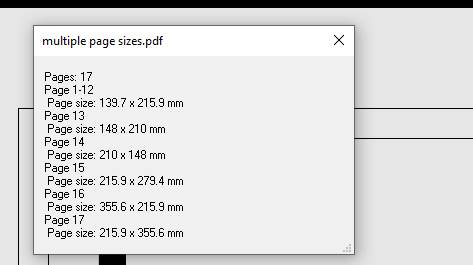
The window will
automatically resize and includes information on bleed if it is present
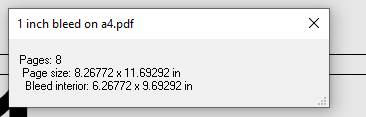
Page monitor enhancements (6.0)
The page monitor shows page sizes and bleed-related information. Use the Monitor button on the control panel, or Page Monitor > Start monitor in the menu.
The following enhancements have been made.
- The Page monitor now shows the bleed margin, as well as the bleed box size
- Right click on the monitor, to Copy page size report to clipboard
- The page monitor now shows page scale (UserUnit) information and scaled sizes