It is often necessary to resize pages to fit a printing requirement, whether they are to be imposed or not. The Adjust Page Sizes feature offers three choices:
- Scale
the page to fit the size you need, even if it means scaling the width and
height differently. This is often called "anamorphic" scaling. This
is ideal for scaling between similarly shaped sizes such as a4 and US letter, but may produce unacceptable distortion where the
page shapes are too different.
- Scale
the width and height the same. If this leaves a page that is the wrong shape,
white space is added top and bottom, or left and right, to reach the target
size.
- Don't
scale at all, but add white space if the page is too
small, or crop it if it is too large. Content may be lost. (This is similar to an option in Trim & Shift).
You have the option of rotating when needed. If you choose this option, then pages are checked before changing their size to see if they would be closer in shape if they were rotated by 90 degrees. If so, they are rotated. You choose whether this is to be clockwise or counter clockwise. This option can often greatly reduce or eliminate distortion, where it is acceptable to rotate pages before printing.
In 3.0 you could only
choose a target size. You can now choose a fixed percentage scale. For example,
choose 200% to double width and height. Many other options are not applicable
if you choose a percentage.
Advanced options
If you select "Show advanced options" you will have more choices.
- You
can choose to enlarge page sizes, not reduce. Some pages may end up oversize.
- You
can choose to shrink page sizes, not enlarge. Some pages may end up undersize.
- You
can choose the "Verify" option. This does not change any page sizes,
only checks them. An error is reported if any pages are not the size you
choose. This may be useful in automation sequences or with Quite Hot Imposing
to check whether work meets your requirements.
- You
can choose how bleed is to be handled, see below. The option to control bleed
appears only when anamorphic scaling is used.
- You
can choose what happens when a page needs extra space. By default, you might
uncover contents previously cropped - it depends on the PDF. You can choose to
guarantee that nothing is uncovered, for example if sensitive material was
cropped. This only appears when anamorphic scaling is not used.
Set page size the same (4.0)
Sometimes you may want
to set all the pages of a document the same size, without knowing the size in
advance, so the layout is consistent. This an option when Show advanced options is selected. You would typically choose Same as page: 1.
You can also verify
that all the pages are the same size by choosing Action: Verify: report if any pages wrong size.
Instead of changing sizes, it will check the sizes are the same as the page you
choose. If all the pages are the same size, it will say nothing.
Adjust only similar size (4.0)
The option Adjust only
similar sizes, available in advanced actions, allows you to adjust the size of
pages which are close to your required size, but leave others alone. This may
be useful if faced with an ad hoc mixture of pages, some of which need to be
left a special size, but most of which may have random variations because of
different authors or software.
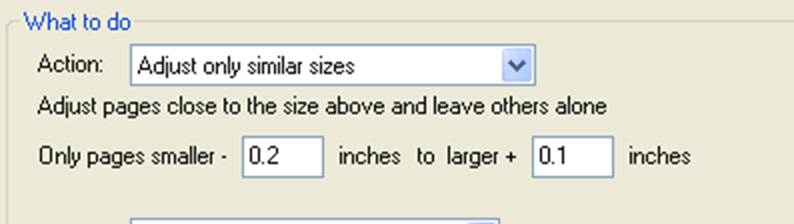
You choose how close the
page sizes need to be before they are adjusted.
Bleed and Adjust Page Sizes
When you select from the advanced options, you can choose how bleed areas are handled in the case of anamorphic scaling. (In all other cases it will be removed with a warning). If you choose the option to preserve bleed margins, the following changes apply to the normal process:
- Where
a page has a bleed defined (trim box and bleed box different), a bleed margin
is worked out - the distance between trim and bleed on each edge. After
scaling, a bleed of the same area is defined. This will not be exactly the same area of artwork - the margin value is not
scaled.
- If
the page has bleed, sizing is based on the bleed interior (trim box). This is
the area scaled to the required size.
- Bleed
is added afterwards, and is visible, so the final page will be appear bigger than the target area whenever there is bleed.
But the effective size for imposition will always be the target size.