This chapter does not apply if you are using Quite Hot Imposing through the command line, or through Quite’s Enfocus Switch app.
Hot Folder Concepts
Quite Hot Imposing lets you work with hot folders, also called watched folders. These are found in many products, but there may be differences in Quite Hot Imposing, so it is worth checking this section even if you are familiar with other products.
Quite Hot Imposing allows you to set up multiple hot folders. In fact, each setup (called a queue) has four different folders:
- The IN folder: PDF files to be processed are put into this folder. Quite Hot Imposing never puts files into here, but will take them out.
- The OUT folder: the resulting file, after doing the work, is put here. This is typically an imposed file, such as a booklet layout. The name will be the same as the original file.
- The DONE folder: the original file is moved to here, unchanged. This is done so that Quite Hot Imposing does not destroy any files. The file will only be moved to DONE when processing is successful
- The ERROR folder: if a file cannot be processed, and doesn’t make a file to put in OUT, we have to do something with it, rather than just leave it in the IN folder. Otherwise, it would be processed again right away! So files which fail are moved to ERROR.
Important: these folders can have any name, not just IN, OUT, DONE, ERROR. These are the default names used by “Express setup”, but you are not limited to these names.
To summarise the flow for each queue:
- Files appear in the IN folder.
- Quite Hot Imposing attempts to process them to make an imposed file.
- On success, the files from IN are moved to DONE, and the imposed file is put into OUT.
- On failure, the files from IN are moved to ERROR.
Important Points in Choosing Hot Folders
Network Use.
Any hot folder can be on a network drive. However, we recommend you consider using a local drive instead, for the following reasons.
- The hot folder process can fail or hang if the server containing the folder is unavailable. The risk increases if multiple hot folders on different servers are used.
- On the Macintosh, you will need to make sure that the hot folders are mounted before starting Quite Hot Imposing; similarly on Windows if drive letters are used rather than machine names. On the Macintosh, using the same share name from different computers will cause confusion, as Mac OS X may change the disk names as seen by Quite Hot Imposing.
- Watching a folder on the network may generate a lot of extra network traffic, since the server must be asked constantly if there are new files. Consult your network administrator about the effect this may have.
- Writing output files to the network may be much slower than writing to local disks.
- Care needs to be taken to make sure that the user who runs Quite Hot Imposing is able to write, rename and delete files in the shared folders.
IN, DONE and ERROR on the same disk.
It is important to use the same disk (or network share) for the IN, DONE and ERROR folders for a single queue. This allows the input file to be quickly moved from IN to DONE on success or from IN to ERROR on failure. Trying to set these up on different disks may fail.
Limitations
License
The normal software license only allows the software to run on one computer, and does not allow it to process work from other sites or from the internet, or to be part of a process to automatically send imposed files off site.
Unique IN Folders.
You must not normally use the same IN folder for different active queues. The folders work independently, and would both try to process the file at the same time, but only one would win. If you do set up several queues with the same IN folder, the software will automatically make sure only one is active at a time. If you want to do this, it may be helpful to set the Preferences option Show enable/disable check box for each queue, to allow queues to be turned on and off more quickly. It is possible, and reasonable, to use a single folder as the OUT folder for several queues.
A new feature in 6.0 is filename filters. These allow each queue to work only specific file names given as a pattern with * included. In this case you can have many different queues with the same IN folder. Quite Hot Imposing works through the queues in order until it finds one with a matching filter. Only the first queue with a matching filter is used.
Single PDF File Input
Quite Hot Imposing generally processes a single PDF file to make a new PDF file. However, you can use a feature called “job folder” which allows you to provide a whole folder. All the PDF files in the folder are automatically combined first, then the single file is processed. (It does not process the files separately). The filename filter can be used to select files or folders.
The only type of file accepted in an IN folder is a PDF file. Quite Hot Imposing does not convert any other kind of file to PDF. A job folder can contain certain other files with special purposes, but it does not convert any files to PDF; only PDF files are combined and processed.
Single PDF File Output
Quite Hot Imposing will normally produce a single output PDF for each input. The input might be a single PDF file, or a job folder with PDFs to be combined. Starting in 5.0, the Split/Merge (partials) command can be used to generate an unlimited number of separate files. This command must be the last one in any control commands.
The Split/Merge (partials) command allows you to set the rules for naming the output. You can choose whether the parts appear separately in the OUT folder, or whether a single folder is created in the OUT folder containing all the parts.
No Printing
Quite Hot Imposing writes PDF files only. It does not include any method for printing files. Many high-end printers and imagesetters will work with their own hot folder system, and so they can be set up to look for files in the OUT folder(s) of Quite Hot Imposing.
PDF Version
PDF files are identified by a version number, such as PDF 1.3 or PDF 1.6. Your other software may have limitations on the versions of PDF that it accepts. At the time of writing, PDF 1.7 files should be processed without errors. Optionally, Quite Hot Imposing will also preserve PDF/X mode (a stricter set of rules for PDF files).
Quite Hot Imposing attempts to set the output PDF to have a suitable PDF version. Usually this is the same as the input PDF. However, using background PDF files would force Quite Hot Imposing to set the output file to use the highest PDF version.
The PDF files to be imposed must not have password or security options applied. PDF forms made with the Adobe LiveCycle Designer product cannot be processed. Digitally signed PDF files may be locked too.
Must Be Running (for queue processing)
If you are working with queues, Quite Hot Imposing must be started on your Windows or Mac monitor. Work will only be done as long as it is running. It always displays a status window (though this window can be minimized).
If you are using the command line (CLI) or Enfocus Switch, Quite Hot Imposing does not need to be running. However, you may need to run Quite Hot Imposing for these purposes:
- To enter your license information. If you do not see a Licensing button, click the ?? button. Neither command line nor Enfocus Switch will work until you have entered a license.
- Quite Hot Imposing (6.0) can edit XML control files directly using File > New XML file and File > Edit XML file. These control files must be specified on the command line or with the Enfocus Switch flow element setup.
- For convenient access to online help or to check for updates (? button).
Setting up hot folder queues
Quite Hot Imposing allows you to set up many different queues, each with its own set of four folders (IN, OUT, DONE and ERROR) and each of which may perform a different imposition. You can also turn off particular folders temporarily. In this image, Quite Hot Imposing has already been set up with 4 named queues.
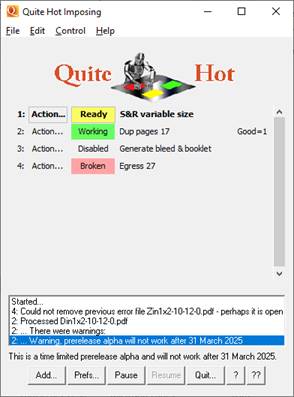
To add a new hot folder you can click the Add button (if shown) or use Control > Add Hot Folder. Each hot folder you add will appear as a line in the main Quite Hot Imposing window.
Each queue has a number, which appears in the log to identify the work done. (Deleting a queue will change numbers). There is an Action button to choose what do to with the queue (enable/disable, change settings, view folders and more). Each queue has a field showing the status (Enabled/Disabled/Active/Broken), and you can click on this field to quickly enable or disable the queue. Finally, in each line you see the name of the queue, which you can change but defaults to the sequence or XML name.
Note that files which get an error in imposition (for example, a file which tries to duplicate page 27, but has only 26 pages), does not cause the queue to stop. Instead, there is an error message, and the file is moved to the ERROR folder. A queue is only marked “broken” if it is unable to continue, for example if a folder is deleted, or a file cannot be deleted – perhaps because it has been opened in Acrobat.
To change the settings for a hot folder, or to remove one, click the Setup button for that folder. In either case, a series of three dialogs will appear, to choose the hot folder, to select the imposition, and then to set other options.
Choosing Hot Folders
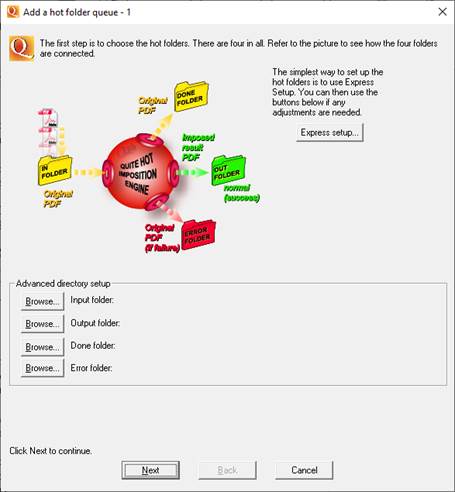
In this dialog, you choose the four folders to be used (IN, OUT, DONE and ERROR) for a single queue.
The quickest way to set up the four folders needed is to click the Express Setup button. Select a folder (the option to make a new folder is available), and four new folders will be created inside that folder, called IN, OUT, DONE and ERROR. These four folders will be shown in the dialog, and can be separately changed if required (but changing them will not delete any folders that were created; the created folders will just be ignored).
You can also click the browse button to set up folders individually. You do not need to use the Express Setup button, and you do not need to call your folders IN, OUT, DONE or ERROR. The folders do not need to be grouped in the same place.
The IN folder is typically unique to the queue, but the OUT, DONE and ERROR folders can be shared between queues.
When the four folders are selected, click Next.
Selecting the Imposition
On this dialog, you decide what imposition is to be done using the hot folders you just selected. You can either use a control file, or use a named sequence set up with the Quite Imposing Plus plug-in. Once you have made your selection, click Next.
Selecting an XML file
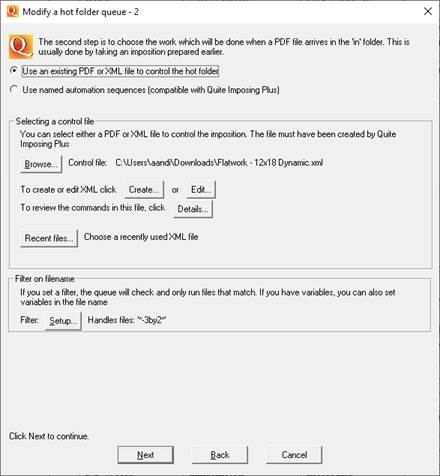
Click the Browse button to select a control file, or Recent files to choose an XML you selected recently. This may be an XML file or a PDF file produced by Quite Imposing Plus version 2, or from Quite Hot Imposing itself. Any imposed PDF file can be used as a control file.
You can also click Create or Edit to create or edit an XL control file.
The Details button can be used to review full details of the imposition stored in your control file.
Selecting a Sequence stored in Quite Imposing Plus
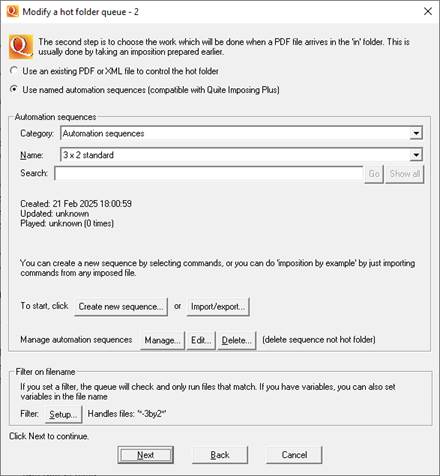
Automation sequences have a category and a name of your choice. The default category is just “Automation sequences”, but you can create more categories to organise your work.
Normally this dialog is just used to select an existing sequence. But you have full control of creating and editing sequences too, just as in the Quite Imposing Plus plug-in. Options include
- Create new sequences – select imposition commands to make a new sequence from scratch
- Import – create a sequence from an existing PDF document, or XML document, so you don’t need to worry about keeping all your control files.
- Export one, some or all of your sequences into a new XML file. Note that if you export more than one sequence into one XML file, you cannot use this directly as a control file, but you can import the sequences back from it.
- Edit a sequence, by adding or removing commands, or changing options.
- Manage sequences, including renaming, deleting, backing and making reports.
For more details on this, refer to the Quite Imposing Plus manual for automation sequences.
Other Setup Options
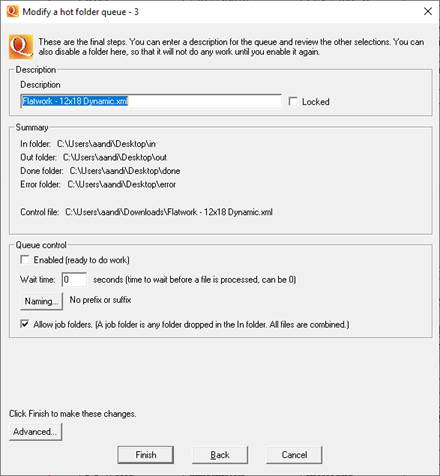
The final setup dialog for a queue allows you to select further options.
The description of the queue. This will be shown on the main window. The description will be filled in from the name of a setup file or stored sequence, but you can set it to something that makes more sense to the operator of the software
The “enabled” switch. If you switch this off, the queue settings will be remembered, and the queue will still be shown on screen, but it will not accept any work. If a queue is not enabled, it will have a different symbol on screen.
The “wait time” allows you to wait longer for a PDF file to be ready. This defaults to 0 seconds. If you set it for longer, then Quite Hot Imposing will ignore a file until it sees that the file has not been written for that number of seconds. This may be useful if another program is creating files in the IN folder, and does not do this all in one step.
The “Naming” button allows you to set a prefix or suffix (or both) as output files are written.
“Allow job folders” means you can drop a folder into the IN folder, and the files will be combined before processing. (If this option is off, folders are ignored. You cannot drop input files into a subfolder to be processed).
The Advanced button allows you to set special options. The options are passed to the Quite Hot Imposing command line, so almost all command line options can be unless they are already set by the queue processing. Interesting options include
-jobname "string" – set a name for the job, which can be accessed by stick on text and variables.
-fileinfo – show info on the input and output files in the log
-debugcmdline – show the full command line used in the log
-timecommands – list a summary of each command processed and the time it took.
After you click Finish, the hot folder is ready for processing.
Setting a filename filter
Setting a filename filter is optional. If you do not set a filter, then the queue will handle all the files you put in the IN folder. These allow the queues to choose work based on the filename. For example, you could set up four queues on the same folder
- Filter BOOK A4* (the asterisk * is part of the filter name). This picks up all files with names starting BOOK A4 and does work suitable for an A4 book.
- Filter BOOK A5*. This picks all files starting A5.
- Filter *MONTHLY*. This picks up all files whose names contain MONTHLY. It won’t pick up the BOOK A4 and BOOK A5 files, since the first match found is the one that is used.
- Filter *. This picks up all files, or rather all the files not picked up by any other queue.
You can set filters in two ways. Firstly, they appear on the second setup screen (where the sequence or XML file is chosen).
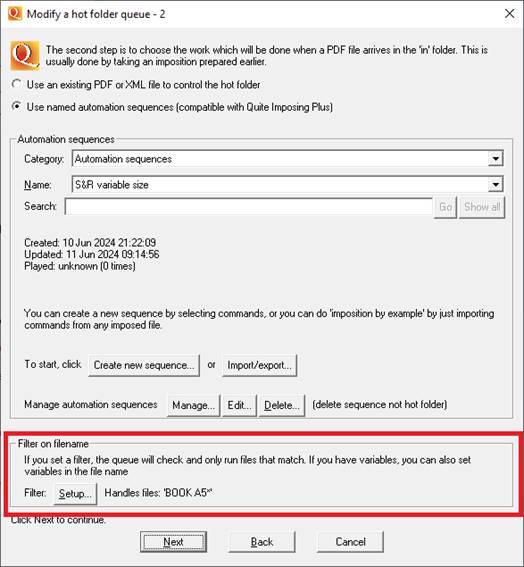
Click the Setup button to change the filter, or to remove the filter so all files are picked up.
You can also change the filter at any time using the pop-up action menu.
You can quickly check the filter, as well as other information like the input folder, by hovering over the label at the right of the lines in the list of queues. A tooltip giving summary information appears, as shown in this screen shot:
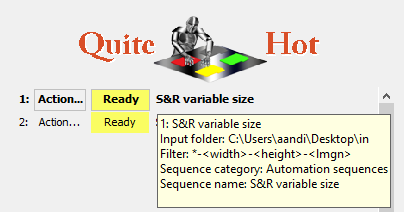
The order of filters is important, since Quite Hot Imposing will check each one in turn until it finds a match. You can add a final filter of just ‘*’ meaning ‘all other files’. You can use Move in the Action pop-up menu to re-order the queues so the filters are checked in the right order.
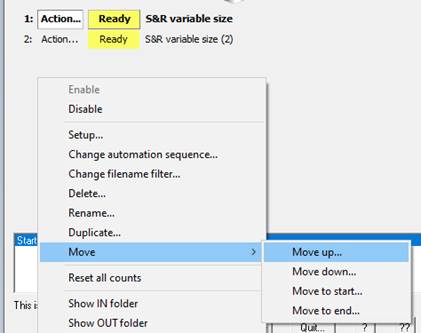
Filters can also be used to set variables, a new advanced feature in Quite Hot Imposing 6.0. For example a filter of *-<rows>-<columns> would pick up variables called ‘rows’ and ‘columns’ from a filename. This is described in detail in the separate documentation on variables.
Deleting or Pausing a Queue
You can delete a queue by either of these methods
- Clicking the Setup button next to the queue description. A Delete button is shown (this button is not shown when you first create a queue, only when running Setup later).
- Choose Delete from the action pop-up menu (eg click the Action button or right click on the queue number or name)
When a queue is deleted, all the other queues after it will be renumbered. This should be remembered when reading the log, which uses queue numbers to identify them.
You can pause a hot folder in several ways.
- Click the queue status button (showing Disabled, Enabled, Active or Broken).
- The third setup dialog allows you to turn off “enabled”. When a queue is not enabled, it is paused.
- In the action pop-up menu you can choose Enable or Disable (eg click the Action button or right click on the queue number or name)
You can also click the Pause button on the main window, if it is shown, or use Control > Pause. This pauses all folders. When you click Resume, or use Control > Resume, processing carries on. This is independent of the separate pausing of single folders.
For example, if queue 1 was active and queue 2 was paused before you click the Pause button, all will pause. But when you click Resume, only queue 1 will resume, and queue 2 will still be paused
When a queue is paused, the work it is currently doing is allowed to complete. If you want to force it to stop, click the Setup button, and you will be given that choice. (You will not be able to change the setup while it is still working).
When a queue is shown as broken, it is because Quite Hot Imposing cannot continue with that folder – not just because a job has had an error. A queue might be broken if
- Any of the folders it needs are deleted, renamed, or not available because a server is down.
- The control file is unavailable, or the automation sequence is not found.
- After a job, Quite Hot Imposing is unable to move files, such as unable to move from the IN folder to the DONE folder. It must stop in this case, otherwise it will keep processing the same file. This can happen if
- File or directory permissions do not allow files to be moved, deleted or created.
- The file is in use; most often a file has been opened in Acrobat.
If a queue is shown as broken, trying to enable it will try again. If it fails again, check the window for error messages.
Quite Hot Imposing action menu
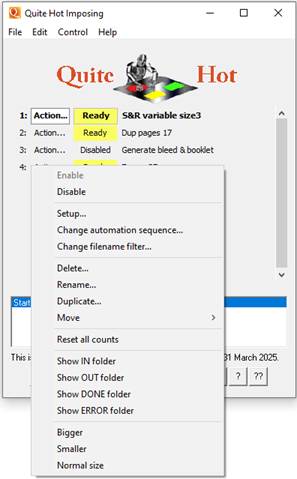
The action menu appears if you click the button marked “Action…” or also if you right click on an item.
- Enable/Disable enables or disables this single queue. You can also enable or disable by clicking on the status box (which says Ready, Working, Disabled or Broken).
- Setup runs the 3 setup menus which give access to all the options to set up the queue.
- There are two convenience items which give quick access to the most often needed Setup functions: change automation sequence (or change XML control file); and change the filter.
- You can delete or rename the queue.
- You can duplicate the queue. Normally you would then change the setup in some way because two identical queues are not useful.
- You can move the queue up or down. This is useful if working with filters, as they are checked in the order of the queues. You will need to restart Quite Hot Imposing after you are finished moving queues.
- You can view the IN, OUT, DONE or ERROR folder in Windows Explorer or Mac Finder.
- You can change the size of the display. The idea of this is so you can check on the status of the work from further away.
Other Topics
Quitting Quite Hot Imposing
When you quit Quite Hot Imposing, the window will close, and all processing will stop. The hot folder processing will not continue behind the scenes
Errors, Messages & Logging
The Quite Hot Imposing window includes an area where messages are added. Every file that is handled will produce at least one message. When a file works, the message will be something like:
1: Processed Large spread.pdf
The message starts with the queue number, and includes the name of the file. Note that deleting a queue will not change the numbers shown for old messages.
If there is an error, there will be more than one line. For example
1: Failed, Tower pic.jpg moved to
error.
1: ...** File does not begin with ‘%PDF’.
This error is in fact telling you that the file is not a PDF file at all, and this can be confirmed by checking the file name: it is a JPEG.
If an error occurs on a PDF, it is likely to be caused either by a corrupted or damaged PDF, or by a PDF with security settings. Quite Hot Imposing cannot make any changes to a file with PDF security. (Acrobat’s File > Preferences will show security information under the Security tab. To remove security, the file’s creator must usually tell you the password).
In some cases, warning messages or information messages will be issued for files that succeed. These will come after the “Processed” message. The most common message is:
Warning, document contains bleed information, which has been used in layout (trim box used).
You can remove this message in Preferences.
This happens when you process a file for which a bleed area (trim box/bleed box) has been defined. You can remove this message by using preferences.
Quite Hot Imposing also writes a log file, with all information from the window. (The window only keeps a limited number of lines). The log file actually contains more information, including the full name of each file processed, and the details of the settings which were used in each case.
Preferences are available to choose the name of log files, and how long they are kept before being overwritten. Only expert users will need to change this. The default will produce a folder contain one log file for each day of the month, and which will be rewritten each month.
The preferences dialog also allows you to click an Open folder button to view the log file folder in Windows Explorer or the Mac OS X Finder.
Preferences – Basic preferences
Quite Imposing Preferences can be reached by clicking the Prefs button, if shown, or using Preferences from the menu (the menu is different in Mac OS X and Windows). These options only apply when using Quite Hot Imposing in hot folder mode. They do not affect the command line or Enfocus Switch.
You can switch between “basic preferences” and “imposition preferences”.
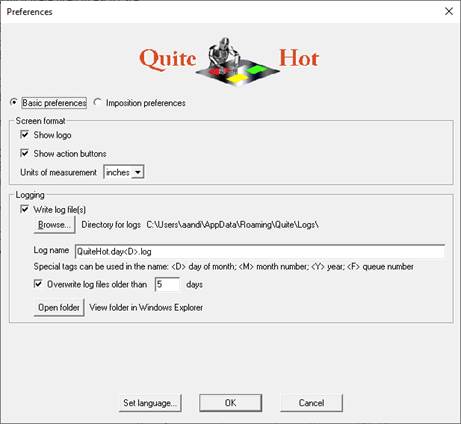
The first group of options allows you to control how much information appears on the main window.
- You can choose whether the Quite Hot Imposing logo appears (to reduce screen space)
- You can choose whether the buttons appear along the bottom row. If you turn this off, all the functions can still be reached from menus.
- You can choose the default unit of measurement eg inches, mm.
- For information on log file preferences, see Errors, messages and logging, above. Note the Open folder button, allowing you to see the available log files in Mac OS X Finder or Windows Explorer. Most users will not need to change these settings.
Preferences – Imposition Preferences
This information is an outline, since the options are the same as in the Quite Imposing Plus plug-in. More details are available in the Quite Imposing Plus Guide (see the “Imposition Preferences” chapter).
All of these options can be overridden on a per-imposition basis. To ensure that an imposition never changes its effect, we recommend setting options per-imposition rather than relying on preferences.
In command line mode, you must set any needed preferences on the command line. In Enfocus Switch mode, you set these preferences for each step in a flow.
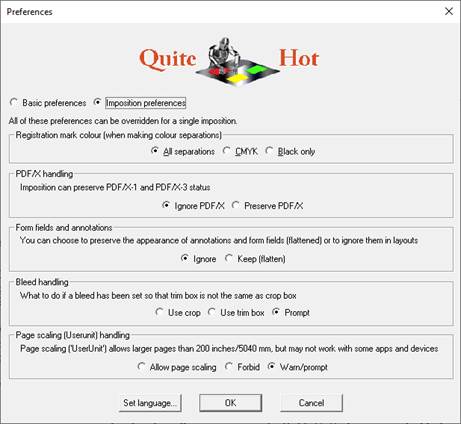
- Registration marks, added by N-up, Step & Repeat, Create Booklet or Manual imposition may be placed on all separations, on the C=M=Y=K plates, or on the black plate only.
- If Preserve PDF/X is switched on, then a PDF/X input file will produce a PDF/X imposed file. Certain restrictions apply. Version 3.0 supports PDF/X-1a. PDF/X-3, PDF/X-4 and PDF/X-5.
- Form fields and annotation (comments) can be used to add to pages. Sometimes this is just mark-up or instructions, not for final printing, and sometimes it is critical to print it. If you choose Keep (flatten), the printable information will be preserved in impositions (but will no longer be annotations or form fields).
- Bleed handling affects what is to be done when imposing a page that contains bleed information (technically, a “trim box” or “bleed box” which are not the same as the “crop box”). The default option, “Prompt”, is taken from Quite Imposing Plus, however, the standalone will not actually prompt; instead you will simply get a warning message when any file is imposed that contains bleed information.
- You can choose whether to support large page sizes (using a feature called “UserUnit”).