Imposition preferences can be set using the menu File > Preferences > plug-in name (Windows) or Acrobat > Preferences > plug-in name (Macintosh) or by pressing the Prefs button on the Imposition Control Panel .
At the top of the dialog you will see two selections, Basic Preferences and Imposition Preferences . Each of these shows a different selection of options.
Set language
The Set language button can be used to switch to other languages, if available. Important note: Technical support can only be provided in the language which you originally purchased. Quite cannot support switching to a language, unless the product was purchased from a reseller specialising in that language. You are also likely to find that you do not have the documentation in that language.
New custom sizes and backgrounds
(Basic preferences) From this screen you can define new custom page sizes or backgrounds (see Using backgrounds ). These can also be set from other screens which list page sizes, by selecting More Choices from the list.
From this screen you can also remove sizes and backgrounds no longer needed, to keep the list a manageable size.
Remember imposition info on standard functions
(Basic preferences) This option allows you to record extra information when you use standard Acrobat functions to manipulate pages in a PDF file. These functions include
- Document
> Insert Pages
(in Acrobat 6.0, Document > Pages > Insert , similar changes to those below)
- Document
> Replace Pages
- Document
> Delete pages
- Document
> Extract pages
- Rearranging
pages within or between documents by using drag-and-drop on the numbers beneath
thumbnails (Pages palette in Acrobat 6.0 onwards).
The effect of the information recorded is to allow Imposition Info to more accurately report the origin of pages. Consider the example of a 3-page PDF file a.pdf, into which a 1-page PDF file b.pdf is inserted after page 2. Then the updated a.pdf is imposed and Imposition Info is consulted. With the Remember imposition info option switched off, the sheet will show a.pdf pages 1,2,3,4. With the option switched on, the sheet will show a.pdf pages 1 and 2, b.pdf page 1, a.pdf page 3.
About per-imposition preferences
Several preferences directly affect how an imposition is made. It might be that you normally want one preference, but know that for a particular job you need a different preference.
For example you might know that one particular job requires form fields to be imposed, but the rest of the time, your other jobs do not. This is especially important if you are using Automation sequences , where there may be no chance to change preferences.
To overcome this, the major imposition functions allow you to Override common preferences . For each preference you can choose to use the current default, or set a particular value. All the values you choose are the same as those in Imposition Preferences.
- Create booklet under Advanced options in
the first screen.
- n-Up Pages and Step And
Repeat on the second screen.
- Manual Imposition , near the bottom of the screen.
Registration mark colour
(Imposition preferences) When Quite Imposing adds registration marks, they will always appear black on screen. However, the marks can be made in any of three ways. You will not see any difference when printing unless you are making colour separations. If making separations, you may want to choose one of the options:
- Black
marks only on the black plate. This is useful if the pages are actually black and white only; some separation systems may
produce unnecessary plates otherwise.
- CMYK
marks each of the cyan, magenta, yellow and black plates.
- All
separations marks all separations in a level 2
PostScript device; in other contexts, same as CMYK.
PDF/X handling
(Imposition preferences) Quite Imposing Plus 2.0 can preserve PDF/X files when doing an imposition. (If you don't know what PDF/X is, this is unlikely to be important, and you should leave the option set to Ignore PDF/X .)
The idea of this is that in a PDF/X workflow, where PDF/X-1a or PDF/X-3 files are imposed, the result should remain a PDF/X-1a or PDF/X-3 file.
If you turn this option on, Quite Imposing will inspect each file that you process, to see if it is PDF/X. If so, then the resulting file will also be PDF/X.
Note that Acrobat will save PDF files as the latest PDF version, which may invalidate PDF/X at the final stage. We cannot prevent this from happening, unfortunately, but other PDF/X software may be able to overcome this limitation.
Selecting this option may disable certain actions. For example, you cannot use Stick On Text and Numbers for a PDF/X file when Preserve PDF/X is selected, because PDF/X requires embedded fonts and we do not support embedding fonts for numbering. Another limitation that may be seen is that you could not use a non-PDF/X file as the background for imposing a PDF/X file.
Because of these limitations, Preserve PDF/X is not the default.
Quite publish a detailed document about the technical details of PDF/X handling. This is available on our web site, or upon request.
Form fields and annotations
(Imposition preferences) Form fields are created with the forms tools in Acrobat, and can be used for various purposes, from type-in forms, to adding buttons and hiding things like the masking tape function. Annotations, also called comments, are also used for a variety of purposes, from adding text, to putting comments for reviewers.
Quite Imposing 1.x would ignore these, which could sometimes produce unexpected results, especially if text had been added or items hidden.
In Quite Imposing 2.0 you have the option to include these items when you make an imposition. This may be necessary, but you should beware of form fields or annotations which you would not want to appear in a final printed page.
In some cases, form fields can be set up as "do not print". If this has been done, Quite Imposing will always delete them from an imposition.
Bleed handling
(Imposition preferences) See About bleeds .
Page scaling (User Unit) preference (6.0)
Acrobat has long limited page sizes to 200 x 200 inches / 5040 x 5040 mm. To allow larger pages, a PDF feature was added called “user unit” or “page scaling”. In recent years more apps have come to support the page scaling feature. Quite Imposing Plus and Quite Hot Imposing 6.0 will (optionally) support these large page sizes too. But since not all apps support page scaling, it is best to know something about how it works, and what happens in different apps.
The idea is that the page still has a size limited to 200 x 200 inches / 5040 x 5040 mm, but it can also have a scale. The scale defaults to 1.0, so the default size limit is to 200 x 200 inches / 5040 x 5040 mm.
- By using a scale of 2.0, a size up to to 400 x 400 inches / 10080 x 10080 mm is possible.
- By using a scale of 10.0, a size of up to 2000 x 2000 inches / 50400 x 50400 mm is possible.
- Other scales are possible.
- Apps may use very specific scales. For example, Adobe Illustrator uses a scale of 1.0 (normal) or 10.0 (large documents).
If an app does not understand page scaling, it may show the underlying size. For example, if a large document was designed in Illustrator, it might have a size of 300 x 300 inches . To make this work, Illustrator would use a size of 30 x 30 inches, and a scale of 10.0. So Illustrator and Acrobat would see the size of 300 x 300, but some other apps might still see this as 30 x 30 inches.
You may even find apps that support page scaling for part of their functionality, and ignore it for other parts!
There is no easy way in Acrobat to check whether page scaling is in use. The Quite Imposing Plus Page Monitor now shows this information (both the scale and the effective size). This is an option – right click on the monitor if you want to change the “Show scaled sizes” option.
Setting page scaling in Quite Imposing and Quite Hot Imposing (6.0)
Version 6.0 supports this new preferences setting. The default is “Allow page scaling”.
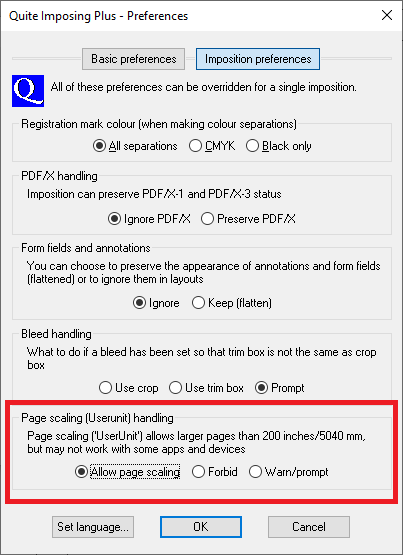
- With “Allow page scaling” page size allow for the page scaling, and this is used in all features. Page sizes larger than 200 x 200 inches (5040 x 5040 mm) can be created and set page scaling automatically.
- With “Forbid”, then using a page with scaling set will give an error message, and the job will stop. Also, page sizes larger than 200 x 200 inches (5040 x 5040 mm) will not be created.
- With “Warn/prompt”, in the interactive plug-in, a warning message is issued, as shown below. In non-interactive settings (such as Quite Hot Imposing), a warning message is issued, and then work continues as if “Allow page scaling” is set.
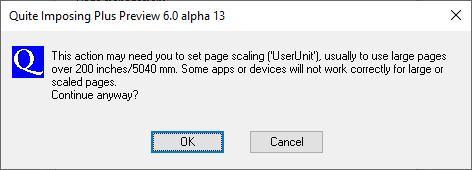
Some functions allow “per imposition overrides” of imposition settings. These functions include Booklet, N-Up, Step & Repeat and Manual Imposition. This allows you to set the Page Scaling option for each job separately.
Quite Hot Imposing handling of page scaling (UserUnit) (6.0)
Quite Hot Imposing handles UserUnit in the same way as Quite Imposing Plus, except that instead of prompting, a warning message is issued. The option can be set as follows
- If using the Quite Hot Imposing queue monitor, the same preference is available in Quite Hot Imposing
- If using Quite Hot Imposing via command line, a new command line option is available (see below)
- If using Enfocus Switch you can also use the new command line option (see below)
- If a per imposition override is used in sequence or XML file, the preference setting is ignored
The new command line option is
-userunit Allow | Forbid | Warn (note that this option is case sensitive).
The default is -userunit Allow.