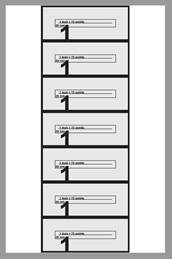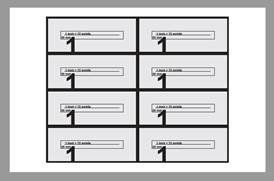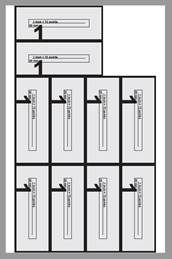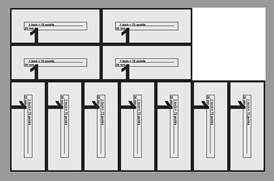Step And Repeat is a term used in printing when multiple copies of the same image are used to fill up a larger sheet. This is often done for applications like business cards, which are much smaller than a typical printing plate.
Quite Imposing provides an easy-to-use Step And Repeat function which takes the current PDF document, and produces a new PDF document containing multiple images of the original.
Step And Repeat is very similar to the n-Up Pages function, and it is worth using n-Up Pages first to compare. As with n-Up Pages you will select information on three separate screens which is used to perform the function when you click the Finish button.
Notes on Step And Repeat
1. You can use Step And Repeat on a document with more than one page. The
resulting document will have the same number of sheets, each containing
multiple copies of one original page.
2. If you ask Step And Repeat to choose the "best fit" of tall or
wide, it will select the layout which will place the largest number of copies
overall.
3. Step And Repeat can be used
after other imposition. For example, if you produced an a4 booklet, you can use Step And Repeat to create an a3 document which will
print two copies of the booklet on each sheet.
Step & Repeat rotation to fit more pages (6.0)
Step & Repeat has the option (on screen 3) to rotate pages to make more pages fit on a sheet. Example: 5 x 2 on 9 x 14. Tall: 7. Wide/best: 8. With rotate, tall: 10. With rotate, wide/best: 11.
The option is not available for N-up or when pages are scaled.
|
Layout: tall |
|
|
|
|
|
|
|
Layout: tall |
|
|
This example shows the effect of the different settings with a 5 x 2 inch page placed with Step & Repeat on a 9 x 14 inch sheet. Notice how the pages are still laid out from top left, running horizontally, even if individual pages are rotated. It may be useful to note that rotation is always applied to a whole row at a time, never single pages in a row.
Note that you might prefer to see the short rows centred, rather than forced to the left, if you are going to print the step and repeat sheets double sided. This can now be done using the “align row by row” option described below. This option can always be set but will have no effect unless there are short rows, and there can normally only be short rows if using rotation is allowed.
When rotate pages is selected, it makes certain changes to the default processing, even if no pages are actually rotated. These changes are complicated, but should mean things just work and pages back up when using the “mirror layouts” options. It should also mean that if no new options are chosen, then the layout is exactly the same as in 5.0, so it is fully compatible.
To summarize, if you want a step & repeat to back up (front pages lining up with back pages), choose both the options “allow rotation if it will fit more pages on a sheet” and “align row by row” in the Align dialog.
The changes are:
- When selecting “mirror layouts horizontally”, the rotated pages are rotated clockwise on front (odd numbered) sheets and rotated counter-clockwise on back (even numbered) sheets.
- When selecting “mirror layouts vertically”, the rotated pages are rotated clockwise on both front and back sheets. However, the unrotated pages are actually rotated by 180 degrees on the back (even numbered) sheets. This is needed so that the unrotated pages and rotated pages both back up correctly
- When selecting “mirror layouts vertically”, the back (even numbered) sheets will include the rotated rows before the unrotated rows, the opposite of the front (odd numbered) sheets.
- It is possible to select “mirror layouts horizontally” and “mirror layouts vertically” at the same time. This combines both settings.