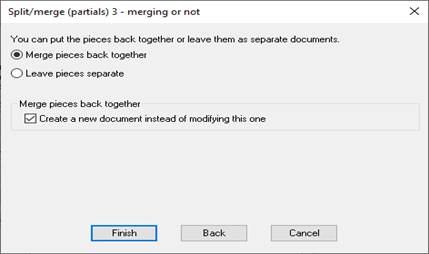The idea of
Split/merge is that you can split one document up into several parts, and then do different commands on each part. Finally,
you can join the parts back together, or leave them
separate. A key use of this feature is to support a kind of advanced imposition
layout called “partials” which uses different sized sheets or different layouts
to make the best use of press or paper.
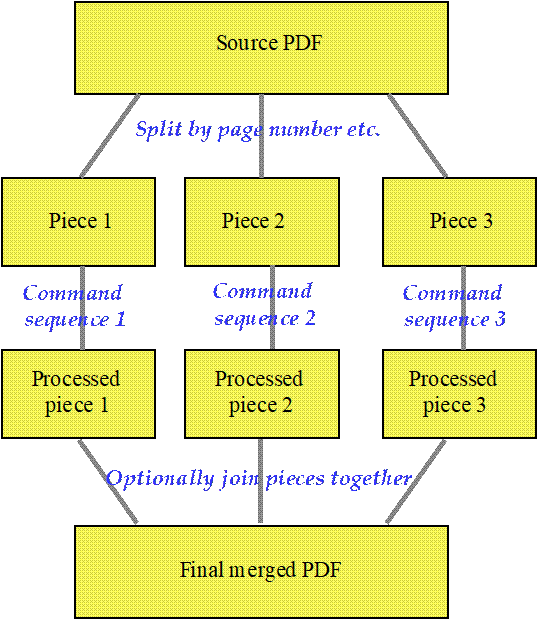
So, the choices you
can make include:
- How do you want to split the document? You can split in several ways by page
count.
- Odd/even. This splits into two pieces (only one piece if the input
has only one page).
- List of pages. This lets you list the exact pages to go into each
piece. Because you list the pages, you also have to say exactly how many
pages the document will have, and the command only works with that page
count. Lists of pages can take page ranges, and cause pages to be
rotated: this is exactly like the rules in Shuffle Pages.
- Equal size pieces. You choose a page count, and each piece has
that number of pages, except the last. For example
if you choose a page count of 10, and start with a 38 page document, you
will have pieces with 10, 10, 10 and 8 pages.
- What do you do to process each piece? You choose a command sequence for each
part. It is recommended to set up these sequences in advance and use
Import Sequence to set them up, because it is easier to maintain the
split/merge setup that way. The command sequence is optional. If you do
not give a command sequence, the piece is unchanged.
- Do you want to merge the pieces? You should be aware of the limits of
Acrobat, which does not allow many open documents, and will fail if you
try to open too many. (The exact limit varies with the release of
Acrobat). Quite Imposing Plus limits you to nine
separate pieces, but Quite Hot Imposing has no limit. Quite Imposing Plus
will not save the pieces. Quite Hot Imposing will save each piece in a
folder named after the input PDF.
If you merge the documents, there will be only one file at the end. In
Quite Imposing Plus you can choose whether this creates a new document
(recommended) or replaces the input.
New Split how: Complete duplicates (6.-_
Version 6.0 offers a new choice for How do you want to split the document of “Complete duplicates”. This creates as many partial documents as you choose, but partial is a misnomer – it is actually multiple copies of the entire document.
You could use this to simply make a duplicate of the document, since if you choose no commands, then merge the documents together, you end up with duplicated runs of pages. But this is done more easily using Duplicate Pages under Page Tools.
Generally you will use a different set of commands on each copy of the original document. Here are some examples:
- On one document use Page Tools to delete pages 3 to LAST-2 (which leaves the first 2 and last 2 pages), and in a second document use Page Tools to delete pages 1 to 2, then pages LAST-1 to LAST (which removes the first 2 and last 2 pages). Then continue to an imposition for each part, allowing you to impose the covers in a different way. The result can be two different documents, or rejoined after imposition.
- Take an original document and make multiple copies, using Stick On Text for each one to label it according to a different distribution.
- Take a variable data merge master document and duplicate it, then do different data merges from different data sources, combining the results or keeping them separate.
Page range enhancements for Split how: list pages (6.0)
In version 5.0, the Split how: List pages to split function requires you to choose an exact number of pages, then list how the document is split. In 6.0 you can work with a variable number of pages. Just type zero (0) for the number of pages, and you will see more options. You can continue to check for an exact page count, but this is now optional.

You can now use LAST or LAST-number in the list of pages in a piece. For example, you can say 1..LAST-1, which means every page except the last page, or you can say LAST-4..LAST which means the last 5 pages.
You can decide what to do if the page numbers in the list are larger than the number of pages. It is often important to know if a page is missing. But you can also tell the software to just ignore page numbers that are too large.
Split/Merge
(Partials) example 1 – Repeated numbering (5.0)
This example shows how
to repeat numbering. We suppose that each group of 16 pages is to be numbered
from 1 to 16, then start again, so page 17 has number 1 again, and so on. The
process is
- Split the document into parts, each part of 16 pages. (If the last
part is short, because there is not an exact multiple of 16 pages, this
still works).
- Run the same commands on each part, so each part is numbered from 1
to 16.
- Merge the parts back into 1 (you will note that the order of pages
is not changed when you work this way).
This is the first
dialog for split/merge (partials). You need to choose Split by: page count and to choose Split how: equal sized
pieces. You can now choose the size of each piece, so type 16 for the
number of pages in each piece…
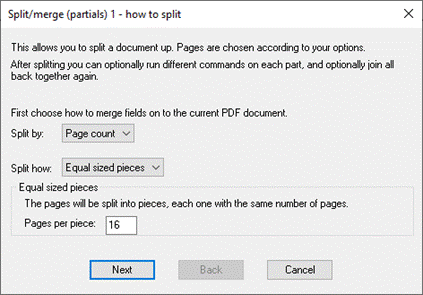
Now you need to choose commands. This shows the set up before you add
any commands…
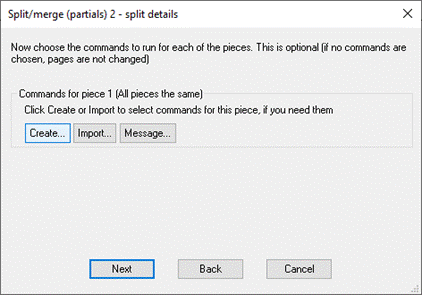
Once you click Create to add a command, choose Stick on text and numbers in the left side, and check the numbering options…
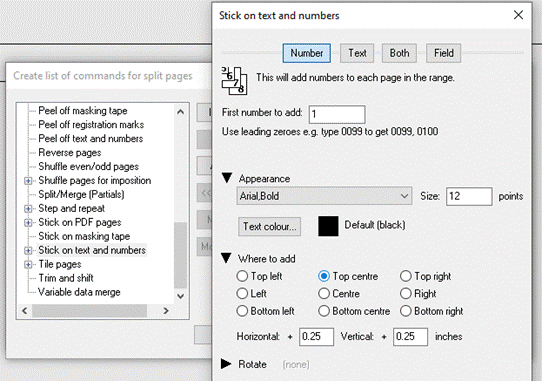
Showing the partials set up with Stick On Text
And Numbers command added. You do not have to add any commands, but in this
case, if you did not add any commands you would see no
effect at all. (The document would be split, then rejoined in the same order)…
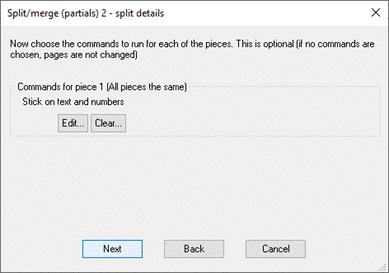
Merge the results...
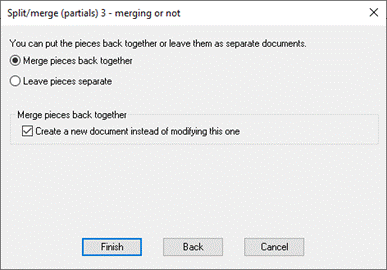
Split/Merge
(Partials) example 2 – Partials imposition layout (5.0)
This example shows how
to lay out 20 pages onto three sheets, with two sheets of 4 x 2 pages, and one
sheet of 2 x 2 pages, of a different size. This is a type of imposition
commonly called “partials”. This shows
the general layout needed:
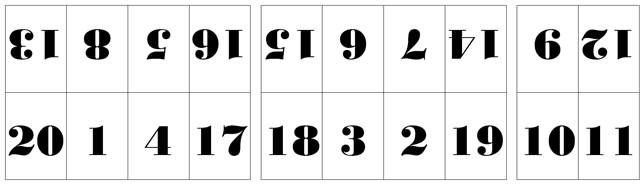
To save time, we are
assuming automation sequences have already been set up called “N-up 4 x 2” and
“N-up 2 x 2”, which take care of the sheet layout, sizing, crop marks etc., but
do not include the page ordering.
These are the steps
followed:
- Split the document into three parts, using a list of page numbers.
- Using the same list of page numbers, ALSO sort the pages into the
order needed for the page layouts.
- Using the same list of page numbers, ALSO rotate some of the pages
as needed.
- Use the N-up 4 x 2 automation sequence for parts 1 and 2.
- Use the N-up 2 x 2 automation sequence for part 3.
- Join the parts together again.
First we must choose the type of split. We choose to
split on page count, and based on a list of pages.
This gives us full flexibility on how to split…
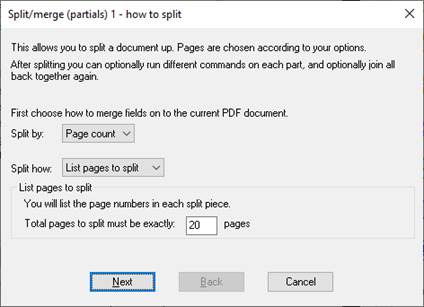
Next, we do the main
work. We set up three pieces (there is always an extra piece shown, blank, to
make it easy to add more).
The first piece shows
a page list of 13* 8* 5* 16* 20 1 4 17. This form of list will be familiar if
you have worked with the “Shuffle pages” function. It has three functions:
- It says which pages go into the piece.
- It gives the order of the pages (13 8 5 16 20 1 4 17)
- Some of the pages need to be upside down. The * after each of the
first four numbers means “rotate 180 degrees”.
Each piece will
therefore be split into the right pages, in the right order and rotation. Now
we clicked Import for each piece and chose the automation sequences we made
earlier
- “N-up 4 x 2” for piece 1 and 2
- “N-up 2 x 2” for piece 3
So, the pages are
split, re-ordered, rotated, and laid out in an N-Up imposition 4 x 2 or 2 x 2…
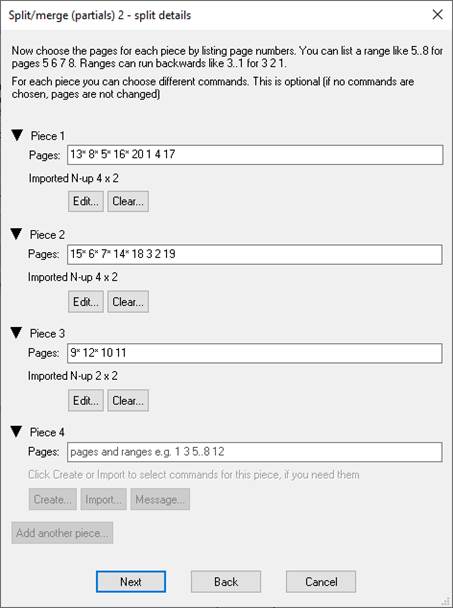
Finally we choose
to merge the pieces back into a single document…