There are many enhancements to Variable Data in 6.0, especially for managing text blocks.
· These include justify (centre, right), rotating blocks, scaling long lines, overriding font and other info for part of a block.
· Also improvements to the block preview, to allow browsing through records, showing problems with long lines, and searching for text.
· Blocks can be set up containing only fixed text.
In addition, there are new features to prepare complex data merges, especially to make templates of blocks which can be duplicated or disabled for later use.
As with Stick On Text And Numbers, Hebrew, Greek and Cyrillic are supported.
There are also major reduction of file size for some files, especially those heavy in vector art
Version 6.0 gives more control over text blocks, and more tools for looking for problems (particularly text that is too long to fit in the block).
Justification in text blocks (6.0)
You can now set justification options for a text block. By default, they are left justified, but they can also be centred or right justified. You can set this for an entire block, but single lines can have a different justification.
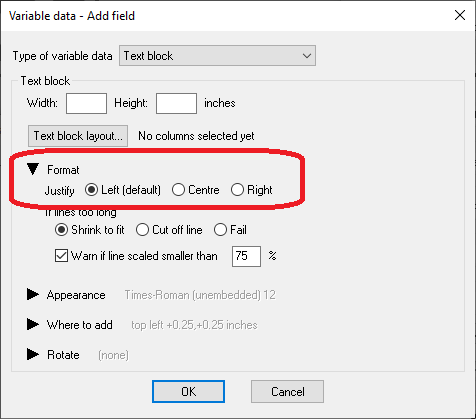
Overrides in text blocks (6.0)
You can override
· Justification
· Behaviour if lines are too long (for instance there may be certain fields which it is acceptable to cut off, and you don’t want constant warnings).
· Font options: font name, size and text colour.
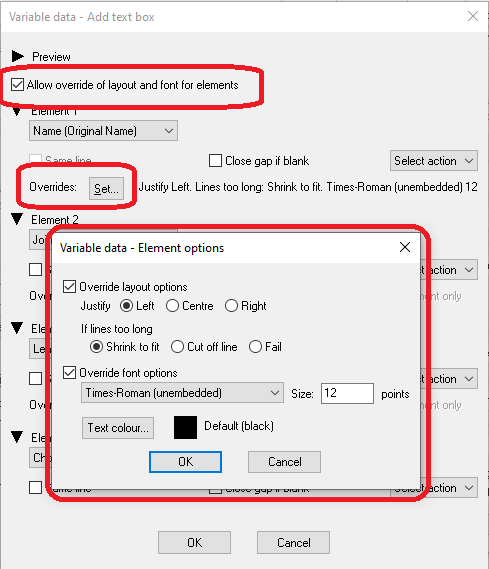
Text block handling of long lines (6.0)
Data sources may contain lines that are too long to fit in the text block. In 5.0, long lines are just cut off without warning
By default, in 6.0 long lines are scaled to fit, with a warning message if anything is reduced below 50% (half original size).
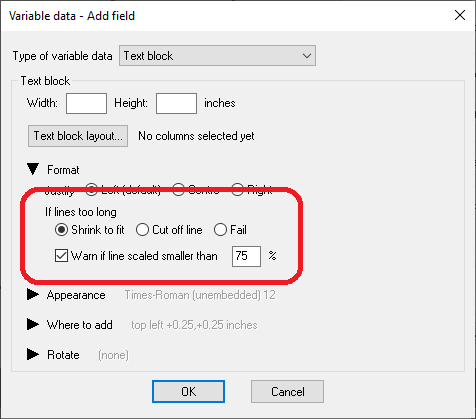
You can set options on each text block, and override for single lines (for example, you may be happy for an address to be reduced to half size, but not a barcode font). The options:
· You can scale down text (the new default). You will by default get a warning if it is scaled below 50%. You can set the percentage for warnings (for example choose 80% if you don’t want it reduced below 80% of original size).
· You can choose to cut off text as in earlier versions. You will by default get a warning
· You can choose to fail (stop with an error message) if lines are too long
You can turn warnings off. In Quite Imposing Plus, you will get a chance to continue. In Quite Hot Imposing, it will always continue, but add a warning to the log.
Text block preview (6.0)
Version 5.0 shows a preview of the text block for the first row in the data source. The preview has many new features in 6.0.
Navigator. You can now look at different rows from the data source using the navigator buttons below the preview. There are first / previous / next / last buttons.
View specific record. There is a Go button in the navigator to preview a specific row by number.
Find text. There is a Find button in the navigator. It searches for a row containing your text, and previews that row. The Next button continues the search.
Find long lines. The Find button also allows you to search for
long lines (too long for the text block). If text is cut off it will be
previewed in red (on screen only, not in the final result).
If the text is scaled (which is the default), it is highlighted in blue.
Other text block enhancements (6.0)
Because you can switch font in a text block, you can now have a line in an address using a barcode font. Note that barcode fonts usually have special rules for each font, and may need extra software to generate the string to use. You can’t usually just type the barcode number.
Rotation. The entire text block can be rotated on the page. This does not affect the view on screen.
Fixed text. A text block can now contain only fixed text, so it is always the same. This might be used for a return address or special message that can be easily changed. There must be at least one field (other than the text block) with a column reference, otherwise all the pages would be the same.
Data block field organising/templating (6.0)
New features in 6.0 allow more control over organising fields. These options are available by choosing “Show advanced options” in the Fields setup dialog.
This allows fields to be disabled, so they do not appear on the page, but they remain available so they can quickly be added to another job. You can have multiple versions of the same text block, and work on experimental new text blocks without removing the old setup. Fields can also be given names to help you organise them.
When you click Show advanced options, the following extra options appear:
· In the Add Field or Edit Field dialog, a new choice Disabled appears. A disabled field does not appear in the merged pages.
· In the Add Field or Edit Field dialog, a new choice for Name appears (this is optional). You can use the Name to make a description of the field, which may be essential when there are multiple similar fields to choose from.
· In the list of fields, a new Duplicate button appears. When a field is duplicated, it is automatically disabled so the two fields don’t just overlap each other.
· In the list of fields, new Move up and Move down buttons appear, to organise the list.
For multiple similar merges, we suggest making up a sequence with all fields and blocks. This sequence can be duplicated (using Sequences – Manage – Duplicate) and then fields/blocks enabled/disabled as needed.