Generating content for bleed area (6.0)
There is now the option to generate bleed, when increasing the bleed area. Sometimes it is necessary to put some content into the bleed area, even if it is not perfect. There are now three options when adding bleed.
1. To do nothing, as in earlier releases (this is the default). The bleed area may be filled with white space – however – depending on other settings – content that was cropped off may be exposed.
2. To use a mirror of the edge of the page to fill in the bleed. This is often a good choice, but can produce strange effects at the edge of some graphics.
3. To scale the trim box up to fill the bleed box. This reduces optical effects, but it may mean that important details are cut off.
This illustration shows the effect of these three choices for the same original image, with exaggerated settings. They are in the same order as above.
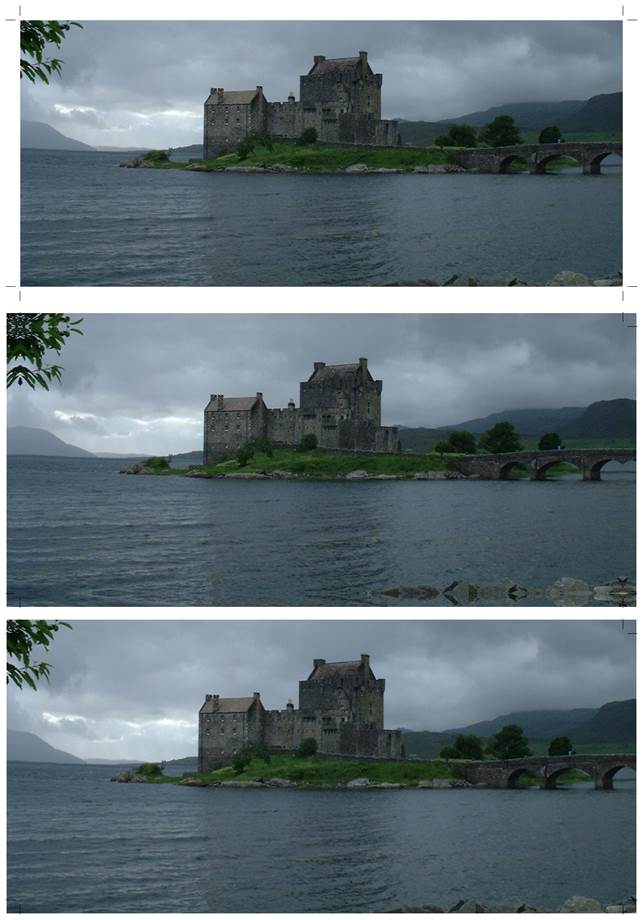
Bleed that is added is not visible if there were already graphics in the space where they are generated. In other words, generated bleed is always sent to the back.
When you add bleed you can choose the option Bleed is outside the currently visible area. This is usually needed when generating bleed, since otherwise the edge of graphics you can already see is used. When you add bleed outside the visible edge of the page, you now have the option to make the enlarged bleed area visible. This is especially important if you are generating bleed, so you can check the results.
Sometimes the bleed space has already been added, but it is discovered that graphics are cut off and an unwanted border appears when printing and trimming. A new option “Generate bleed only” can be used with these choices to mirror or scale the trim box to fill the bleed box. This can be used when the trim box and bleed box are already correct, but you need to put information to fill this area.
When using “Generate bleed only” the option “Make bleed area exactly visible (set crop to bleed)” is available. Since you can also set “No extra info added” this is a simple way to just set the crop box to the bleed box and no other change. When using “Generate bleed only” the option “Make bleed area exactly visible (set crop to bleed)” is available. Since you can also set “No extra info added” this is a simple way to just set the crop box to the bleed box and no other change. (The effect of setting the crop box to the bleed box is that the size you see on screen is exactly the outside of the bleed – any extra contents or labels are no longer visible, though they are not deleted).
Dealing with a zero bleed area (6.0)
Sometimes a page has a zero bleed area (trim box the same as bleed box) which is smaller than the page. This can cause surprises, as the page may be cut off to the bleed area, even though it is the same as the trim area. We improve handling in two ways
· The Define Bleed tool now shows a narrow strip where there is actually a zero width strip.
· The page monitor now reports on this case specially.