Acrobat has long limited page sizes to 200 x 200 inches / 5040 x 5040 mm. To allow larger pages, a PDF feature was added called “user unit” or “page scaling”. In recent years more apps have come to support the page scaling feature. Quite Imposing Plus and Quite Hot Imposing 6.0 will (optionally) support these large page sizes too. But since not all apps support page scaling, it is best to know something about how it works, and what happens in different apps.
The idea is that the page still has a size limited to 200 x 200 inches / 5040 x 5040 mm, but it can also have a scale. The scale defaults to 1.0, so the default size limit is to 200 x 200 inches / 5040 x 5040 mm.
· By using a scale of 2.0, a size up to to 400 x 400 inches / 10080 x 10080 mm is possible.
· By using a scale of 10.0, a size of up to 2000 x 2000 inches / 50400 x 50400 mm is possible.
· Other scales are possible.
· Apps may use very specific scales. For example, Adobe Illustrator uses a scale of 1.0 (normal) or 10.0 (large documents).
If an app does not understand page scaling, it may show the underlying size. For example, if a large document was designed in Illustrator, it might have a size of 300 x 300 inches . To make this work, Illustrator would use a size of 30 x 30 inches, and a scale of 10.0. So Illustrator and Acrobat would see the size of 300 x 300, but some other apps might still see this as 30 x 30 inches.
You may even find apps that support page scaling for part of their functionality, and ignore it for other parts!
There is no easy way in Acrobat to check whether page scaling is in use. The Quite Imposing Plus Page Monitor now shows this information (both the scale and the effective size). This is an option – right click on the monitor if you want to change the “Show scaled sizes” option.
Setting page scaling in Quite Imposing and Quite Hot Imposing (6.0)
Version 6.0 supports this new preferences setting. The default is “Allow page scaling”.
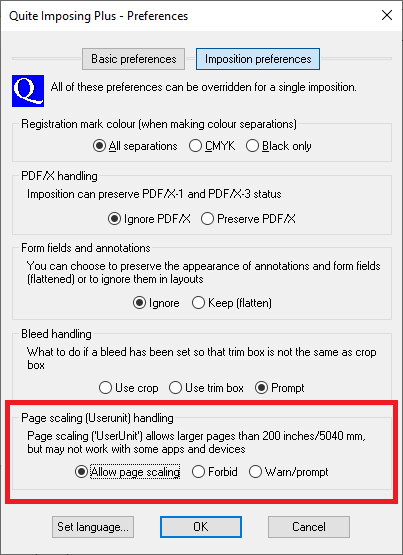
· With “Allow page scaling” page size allow for the page scaling, and this is used in all features. Page sizes larger than 200 x 200 inches (5040 x 5040 mm) can be created and set page scaling automatically.
· With “Forbid”, then using a page with scaling set will give an error message, and the job will stop. Also, page sizes larger than 200 x 200 inches (5040 x 5040 mm) will not be created.
· With “Warn/prompt”, in the interactive plug-in, a warning message is issued, as shown below. In non-interactive settings (such as Quite Hot Imposing), a warning message is issued, and then work continues as if “Allow page scaling” is set.
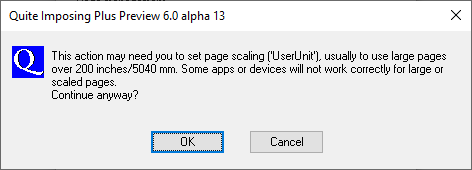
Some functions allow “per imposition overrides” of imposition settings. These functions include Booklet, N-Up, Step & Repeat and Manual Imposition. This allows you to set the Page Scaling option for each job separately.
Quite Hot Imposing handling of page scaling (UserUnit) (6.0)
Quite Hot Imposing handles UserUnit in the same way as Quite Imposing Plus, except that instead of prompting, a warning message is issued. The option can be set as follows
· If using the Quite Hot Imposing queue monitor, the same preference is available in Quite Hot Imposing
· If using Quite Hot Imposing via command line, a new command line option is available (see below)
· If using Enfocus Switch you can also use the new command line option (see below)
· If a per imposition override is used in sequence or XML file, the preference setting is ignored
The new command line option is
-userunit Allow | Forbid | Warn (note that this option is case sensitive).
The default is -userunit Allow.