Before version 5.0 only one queue could be active on the same input folder. (You could define multiple queues with the same input folder, but only one could be active at a time.)
Now, in 6.0, you can set filename filters on each queue. These allow the queues to choose work based on the filename. For example, you could set up four queues on the same folder
1. Filter BOOK A4* (the asterisk - * - is part of the filter name). This picks up all files with names starting BOOK A4 and does work suitable for an A4 book.
2. Filter BOOK A5*. This picks all files starting A5.
3. Filter *MONTHLY*. This picks up all files whose names contain MONTHLY. It won’t pick up the BOOK A4 and BOOK A5 files, since the first match found is the one that is used.
4. Filter *. This picks up all files, or rather all the files not picked up by any other queue.
The filters on each input folder are independent of each other. Setting a filter is optional. If you do not set a filter, the original rule – only one active queue per input folder – still applies.
You can set filters in two ways. Firstly, they appear on the second setup screen (where the sequence or XML file is chosen).
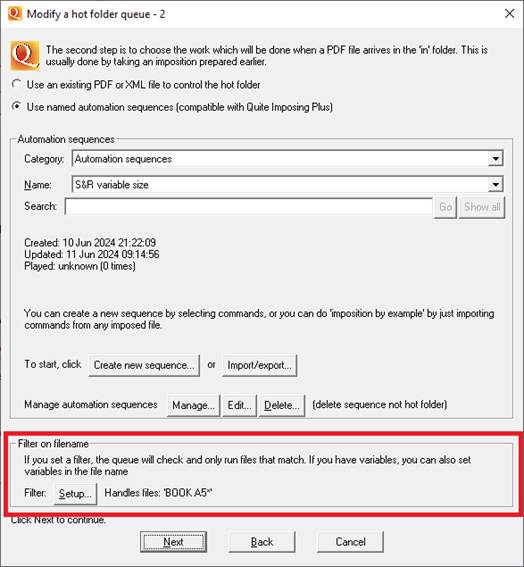
Click the Setup button to change the filter, or to remove the filter so all files are picked up.
Second, you can use the Action pop-up menu for the queue to select Change filename filter
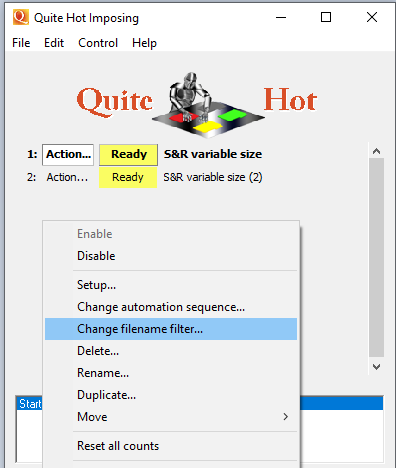
You can quickly check the filter, as well as other information like the input folder, by hovering over the label at the right of the lines in the list of queues. A tooltip giving summary information appears, as shown in this screen shot:
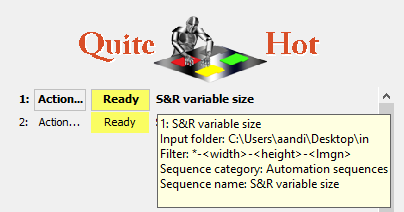
The order of filters is important, since Quite Hot Imposing will check each one in turn until it finds a match. You can add a final filter of just ‘*’ meaning ‘all other files’. You can use Move in the Action pop-up menu to re-order the queues so the filters are checked in the right order.
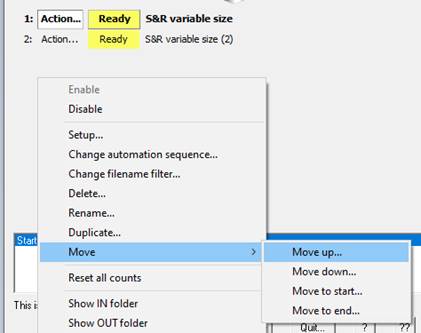
Filters can also be used to set variables, a new advanced feature in Quite Hot Imposing 6.0. For example a filter of *-<rows>-<columns> would pick up variables called ‘rows’ and ‘columns’ from a filename. This is described in detail in the separate documentation on variables.