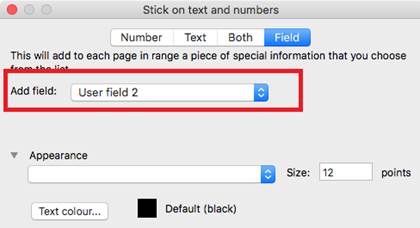Enfocus Switch is a product made by Enfocus to manage workflows. Quite Software do not sell it or support it, but there is integration between Quite Hot Imposing and Enfocus Switch.
Summary for Switch users (5.0)
Installing and setup
Enfocus Switch is a product made by Enfocus BV. Quite Software do not make, sell or support any Enfocus product.
However, Enfocus Switch is a workflow product, which can run work which uses non-Enfocus products. We are happy that Enfocus Switch can directly run Quite Hot Imposing as part of any workflow. Licenses for both products are required. Enfocus Switch cannot automate the Quite Imposing Plus plug-in.
This documentation does not cover how to set up workflows, and assumes the reader is already familiar with Enfocus Switch. It is worth nothing these points.
- Other companies may make apps to work with Quite
Hot Imposing. To use these third-party apps you will
need a license for both Quite Hot Imposing and the third-party app.
Third-party apps may work with Quite XML files, or may
use different methods to control. We cannot support these third-party apps
directly, please contact the seller with any questions. This document is about
working with Quite’s own Quite Hot Imposing
app/configurator.
- To use Quite Hot Imposing in a workflow you may
need to install the free Quite Hot Imposing app from the Enfocus App Store.
This “app” is not Quite Hot Imposing by itself, and you still need to license
and install Quite Hot Imposing. In versions of Enfocus Switch before 2024, the
“app” was called a “configurator”. There is currently no additional charge for
the Switch app or configurator.
- Older versions of Enfocus Switch may have needed
a supplementary license to work with configurators.
- Sometimes Quite Hot Imposing may be unable to do
the work. For example, a security protected PDF might find its way into the
workflow. In this case, the Switch error handling becomes important. If a queue
is set up in the simplest way – just an IN and OUT connection – then the failed
file is simply sent to the next step of the workflow, where it may cause
confusion because the imposition task was not done. We recommend using Switch’s
error handling facilities, which allows files in error to be sent to a separate
folder.
- By default the Quite
Hot Imposing log file is not saved. We recommend setting a LOG connection from
any Quite Hot Imposing step.
- Remember to start Quite Hot Imposing and enter
the license one time (this may happen during installation). If using a
temporary license, make sure to deal with this before the license expires.
Finding Quite Hot for Enfocus Switch flows
Enfocus Switch will search for a copy of Quite Hot. Generally, this works fine. However, there may be two cases where you have to help Enfocus Switch in its search:
- It fails to find Quite Hot Imposing
- You have upgraded Quite Hot Imposing and need to use the latest version
- You have multiple versions of Quite Hot Imposing installed, and need to control which one is used.
To find Quite Hot Imposing manually, find the Quite Hot Imposing icon in the Flow Elements panel, usually found at the right hand side of the Switch window:
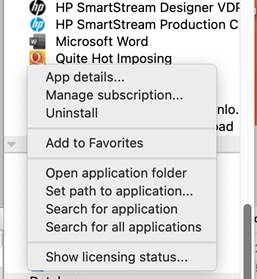
- Before searching, run the Quite Hot Imposing app at least once, check it is licensed, and quit.
- If you have only one version of Quite Hot Imposing installed, first try Search for application. Switch will usually find it and the job is done.
- Otherwise, you can use Set path to application. You must be careful to choose the right app, as there is a choice, and the obvious choice may be wrong!
- In Windows, the file you need is qi_applycommands. Do not choose qi_hot. The target folder is usually c:\Program files\Quite\Quite Hot Imposing 6 (replace 6 with the current version). Versions before 6.0 may be in c:\Program files (X86)\Quite\Quite Hot Imposing 5 etc.
- In Mac, the file you need is Quite Hot Engine. Do not choose Quite Hot Imposing. The target folder is usually /Applications/Quite Hot Imposing 6 (replace 6 with the current version).
Quite Hot configurator/app flow element setup
Each Quite Hot Imposing flow element will need at least an input and output folder. We recommend also output folder for errors and logs.
Each Quite Hot Imposing flow element will need you to set up the properties to describe the work to be done. When you click on the flow element in the Switch editor, it will look something like this.
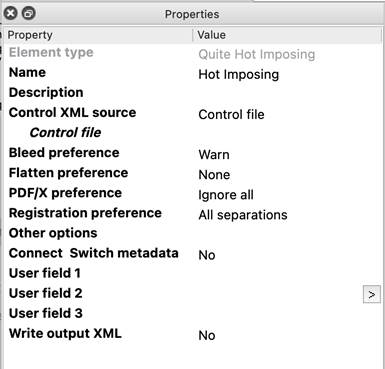
Name – this is the name of the element. You can leave it unchanged, but when there is more than one Quite Hot Imposing element it may help to give them different names.
Description – for your own information if required
Control XML source most users will leave Control XML source set to Control file.
Control file – the file containing Quite XML describing the work to be done. Required. This can be a fixed file, or a generated name using Switch variables.
Control dataset – this appears if Control XML Source is set to Control dataset. It is a Switch dataset containing the same XML information needed by Control file.
Bleed preferences, Flatten preferences, PDF/X preferences, Registration preferences – these are all preferences to Quite Hot Imposing on a per-job basis. It is important to note that preferences set in the Quite Hot Imposing preferences have no effect on the preferences in a Switch flow. The default settings for Switch are as shown in this screen shot.
Other options – these options are also passed to the Quite Hot Imposing command line. See command line documentation for details.
Connect Switch metadata – if this is set to “Private data + datasets”, then provided Quite Hot Imposing 6.0 or later is installed, automatically passes all Switch Private Data variables into Quite Hot Imposing variables (provided they have a simple name). Also all Switch datasets are available for use in commands.
User field 1/2/3 – these is available for Quite Hot Imposing 5.0 and later, and is a simple way to pass user fields that can be used in Stick on Text and Condition commands. The Connect Switch metadata function, used in Quite Hot Imposing 6.0 with variables, is much more powerful.
Write output XML – optionally, Switch will write an XML file or dataset describing certain results of each step, such as the number of rows and columns used in Step & Repeat. Quite Hot Imposing 6.0 has a much improved facility where specific information can be exported back to Switch Private Data. This overcomes the problem where it was difficult to find the information in the exported XML where multiple commands had the same result names.
Features especially for Switch users
Combine files using job folders
Quite Hot Imposing in Enfocus Switch allows you to send a single PDF file, or a “job folder”, a folder containing multiple PDF files.
Only PDF files are combined. The combination uses a special order that splits the file names up, keeping numbers separate. This means that FILE1, FILE22, FILE101 are processed in that order, also FILE12PART1, FILE12PART22, FILE12PART101.
Certain other files and folders may be included. Note that the Enfocus Switch setup does not allow a control.xml file to override the commands.
- A REPLACE folder may appear. This provides replacements for PDF files used in the XML, such as backgrounds, pages to insert, pages to stick on, or data sources. The replacement file must have the same filename (ignoring the directory).
- A file qivars.txt may give the value for variables. This is described in the separate documentation found on https://www.quite.com/hotimposing/vars/
Except as noted, nested files and directories are ignored.
Removing prefix from file names (5.0)
Switch files in flows typically have a special prefix on the name, so it is recognised by Switch. For example, a file originally called MONDAY.PDF might actually be called _ABCDE_MONDAY.PDF. The prefix is always five alphanumeric characters within two underscores.
In Stick On Text And Numbers, you can now choose File name (no prefix) as a field. This will remove the prefix if it takes this form, and leave any other kind of name unchanged. This can be used to add the original file name as text on a printed sheet. The advanced name for this field is [Doc:FileNameNoPrefix].
This field can also be used with the new Condition commands.
Variables and datasets (6.0)
Recent versions of the Quite Hot Imposing configurator or app for Enfocus Switch have a new option “Connect Switch Metadata”. Set this to “Private data and datasets” and all the datasets in a flow are automatically added, and the Switch Private data can be used to set variables in Quite Hot Imposing, provided Quite Hot Imposing 6.0 or later is in use.
Variables (advanced feature) (6.0)
Variables can be used so you can change the values in setup. So you could change rows, columns, page width, number of copies, caption to add to sheet, or many other elements that were fixed.
Variables can be set in a number of ways, and in Enfocus Switch this would usually be done by setting the option Connect Switch Metadata to Private data and datasets. Note that only regular alphanumeric names will be picked up.
Calculations are possible, and results can be returned to variables (such as, maximum number of pages on a sheet). Variables (and calculated expressions) can be used with the Condition command, to choose which commands to use.
Full documentation and movies are on https://www.quite.com/hotimposing/vars/.
Use datasets with Enfocus Switch (6.0)
Datasets are a standard concept in Enfocus Switch. You can add datasets to a job to carry extra information. Often, script steps are added to a flow to create datasets. Recent versions of the Quite Hot Imposing configurator or app for Enfocus Switch have a new option “Connect Switch Metadata”. Set this to “Private data and datasets” and all the datasets in a flow are automatically added.

To set a command to use a dataset, chose “Dataset…” in any command which accepts a file. This includes
- Stick on PDF pages
- Insert pages
- Page background for N-Up, Step & Repeat
- Variable data merge
For variable data merge you will also need to specify a model document so the field names are available at design time. The dataset used at run time must have the same columns.
Enfocus Switch has several features which can place metadata into XML files automatically. This includes “submit points” and “checkpoints”. These can prompt the end user for metadata and write an XML file, which is added to the job as a dataset. Quite Hot Imposing can read these XML files if they follow the same format as used by submit points. We call this format “Switch Fields XML”.
Quite Hot Imposing can directly read these files, to set variables. (Enfocus Switch variables and Quite Hot Imposing variables are entirely separate but this is one way to get values from Switch into Hot Imposing.) You need to list the names of the dataset on the command line options (“Other options”). Since the submit point and each checkpoint write a separate XML dataset, you may need to list variables.
For example ‑switchfields "Submit,Checkpoint1" in Other options will set variables from the datasets called Submit, and Checkpoint1. The Connect Switch Metadata to Private Data and Datasets option must also be set, otherwise Quite Hot Imposing cannot read these datasets.
The prompt and the metadata name are the same, which may make for very long metadata names, and might contain spaces. Quite Hot Imposing applies several rules to simplify this. The rules apply to the prompts/variable names only, not to what the user types when prompted.
- Any space in the prompt is replaced by an underscore.
- If the prompt contains parentheses (round brackets), everything is ignored except the part inside the parentheses. For example a prompt of “Number of columns (cols)” will set a variable name of “cols” only.
- After these changes to the prompt, if there is anything other than upper or lower case unaccented English letters, digits, or an underscore, then no variable is set.
User fields - legacy (5.0)
User fields were added in 5.0 as a way to send information from Switch to use in certain places in Quite Hot Imposing. The new variables feature in 6.0 allow you to set both variables (from private data) and datasets automatically. There may be no need for this user fields feature, but it still works and is documented.
(Note: this feature was sometimes called “user variables” but we now call it “user fields” to avoid confusion with the new – and much more powerful – variables feature. The term “Single-line text with variables defined” however is one used inside Switch, and doesn’t directly map to a variable in Quite Hot Imposing).
User fields allow you to pass metadata and other strings from a switch flow. These can be used as text to stick on, or to control conditional execution. See the attached tech sheet for full details.
Using recent versions of the configurator/app for Quite Hot Imposing in Enfocus Switch, there are settings to create named variables 1, 2 and 3. Additional variables can be added with the
Using user fields to pass metadata from Enfocus Switch (5.0)
Flows in Enfocus Switch often have complex controls based on metadata and other information. Until now, the only way to control Quite Hot Imposing was to generate references to different control files based on the metadata. Now it is possible to pass user fields into Quite Hot Imposing, which can be used in two commands:
- Stick on Text and Numbers can pick up these user fields and place them as text on a page.
- Conditions (new in 5.0) can run different automation sequences according to user fields.
Note too that you can now pick up the Switch file name without the five character prefix (e.g. FILE.PDF rather than _XAXAX_FILE.PDF) using the File name (no prefix) field.
Picking up user data in Stick On Text And Numbers (5.0)
Stick On Text and Numbers allows you to select a Field to add. You can select User field 1, 2 or 3 (more names are available, see Advanced Use, below). All the other options for adding text are applicable (e.g. font, position).
Setting up user data for Quite Hot Imposing in Switch (5.0)
You can set the user field called “1”, “2” or “3” directly in the
configurator/app. For other names, in the Quite Hot Imposing configurator/app
Properties you have a section Other options.
These are extra command line options passed to Quite Hot Imposing. To work with
metadata you will choose Single-line text with variables defined.
The eventual result of the text must be to set a –User:name field such as –User:2 for the field called “2” (User field 2 in the screen shot above). This is followed by a space and the value to pass in double quotes.
For example, if you just wanted to pass RUSH as User field 2, you would add
-User:2 "Rush"
Notice that this must start with one dash (-), and there is a space before the value. You can include as many user fields as you like, separated by more spaces. To use names other than 1, 2 or 3, see Advanced Use, below.

When you click the arrow after Other options you will see the Switch helper screen
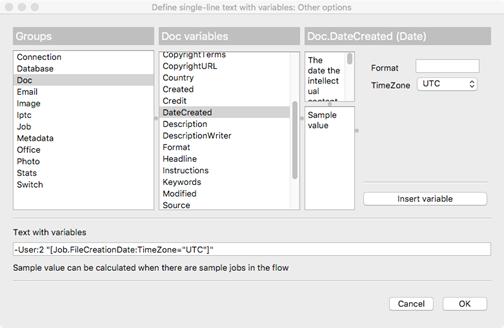
The helper screen lets you choose variables to add to the basic command.
In this example, we first typed -User:2 " then selected Doc from the Groups list and DateCreated from the Doc variables list.
Switch added [Job.FileCreationDate:TimeZone="UTC" automatically, and finished by typing another double quote.
Working with Condition commands and user fields (5.0)
This picture shows a Condition command which looks at user field “1”.
If the field contains the text “gate”, then it will run one set of commands (the imported sequence called “Gatefold”.
If the field is not matched, it runs the Otherwise command, which here is the imported sequence called “Non gatefold”.
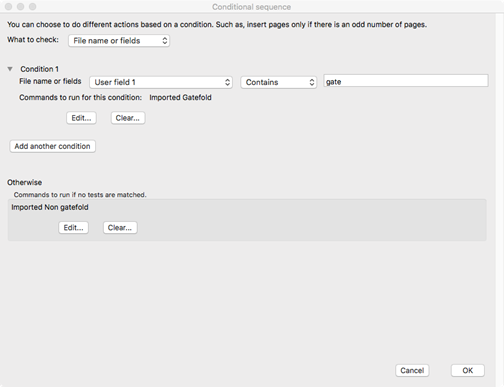
You can add more conditions to test the same or other fields, and run other commands. Note that only one condition will be matched.
Advanced use of field names (5.0)
You can work with any name for a field. Setting these up in Switch is the same, but in Stick on Text And Numbers you need to select the Advanced option and type a field in this form [User:name].
If the field is not found, the text [User:name] remains as the value. To set a default value, use a vertical bar after the name, for example [User:rush|no] means that if the user field rush is not set this will have the value no. You can default to blank as in [User:extras|].
To use other fields with the Condition command, select “Choose another (advanced)” from the field list, and type the name in the same format.